app reviews for Mac and iPhone
iPhone Apps
JotNot Pro
$4.99
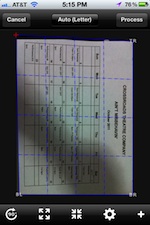
JotNot turns your phone's camera into a scanner. It has basically replaced the need for a scanner in my life. I mean if you're scanning hi-res photos or something, you should probably stick to a real flatbed scanner, but if you mostly scan documents, this app may be able to simplify your workflow. Basically you take a picture of your document, and the app has a little grid that it overlays on the picture. You stretch the grid so that it fits the edges of the document, and this helps to account for any perspective problems that may be brought up by taking the photo at an angle. When you're happy with the capture of that page, you can continue to copy more pages and combine them into a PDF, or create single-page images and documents, all of which you can email (or even fax, for a fee), print, or send to Evernote, DropBox, and other services.
The best thing about this app for stage management, I think, concerns the Letter of Agreement. This is a type of Equity contract where a special agreement is made between the producer and Equity for a specific show or season. You're given a document which contains specific rules pertaining to your production, which supersede the normal rules of the contract you're operating under (usually to modify things like rehearsal hours or salary). All the major agreements are available as PDFs from the Equity website, but the LOA is always some photocopied packet that the producer or general manager gives you. So the first thing I do when I get that is scan it using JotNot, so I have a PDF copy of it from then on, because invariably when I need to check a rule I don't have the paper copy on me.
The results can be quite good if you take the time to get your photos in a well-lit area, and align and focus them properly. Even when you're in a hurry, the results are decent.
If you're looking for a free solution, I recommend Genius Scan. It has many more features than the free version of JotNot.
Dropbox
Free
If you use Dropbox to store files online, sync between your computers, or share files among your team, there's an iOS app from which you can also view your files. Very handy to be able to pull up your paperwork quickly when you're away from your computer or, you know, actual paper, if you use that.
Time:Calc
$1.99
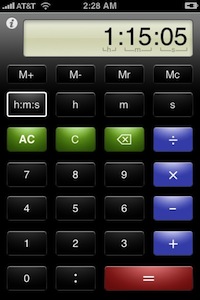
Some people reviewing on the app store don't seem to get this. "Why would you need a calculator to work with time? Just do it in your head." These people obviously don't understand that there are people who suck at math, or the enormous amount of time calculations a stage manager does all day long, and moreover, that there are stage managers who suck at math.
This app is so amazing, I use it all the time. I've gotten pretty good in my career at calculating in 1hr 20 min blocks (the standard Equity break schedule), but for more difficult calculations, like running time down to the second (i.e. 8:05:30 - 9:21:35), there is much more room for error. Some conductors, directors, etc. will drive themselves crazy over a few seconds variation in the running time, no need to freak everybody out with bad math when it can be done with instant accuracy on the calculator. This is of course for situations where you don't enter the run times in a report that calculates it for you, but even then it can still be handy for other calculations. This app is attractive, cheap, and works exactly how you think it should.
Note: there are now at least four apps with the name Time Calc in various forms of punctuation. I don't own any of the others, but I feel pretty secure in my choice.
OmniFocus 2
$39.99
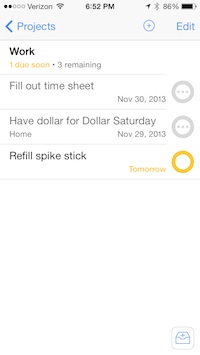
This app is quite expensive at $40, but I find it worth the cost. There used to be separate apps for iPhone ($20) and iPad ($40), but now this single version will work for any iOS device. I actually used the iPhone version alone for about a year before buying the even-more-expensive desktop companion.
It can sync between desktop, iPhone and iPad, and I've found it to be one of the most reliable syncing apps I've ever used. You can use it for simple to-do lists, or for managing complex projects according to the well-known GTD (Getting Things Done) method of organization. I won't go into all the details, but the app is location-aware (so you can see a list of tasks based on which are closest to your current location), very powerful with multiple ways to organize projects and contexts in multiple sublevels, and it's a neat and clean interface that's very finger-friendly while containing tons of information.
If you just want something that will do a basic shopping list, you don't need all this power, but if you enjoy further categorizing your tasks, this is pretty much the gold standard. See under the Mac apps section for more about the desktop app.
iTransNYC
$3.99
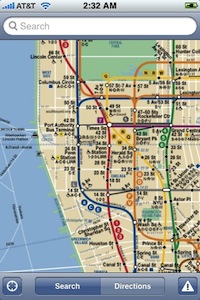
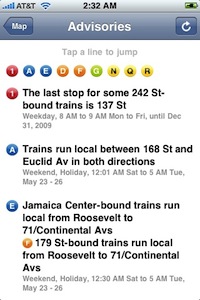
This app contains a very clean subway map, on which you can tap on a station to see a list of the trains that stop there and their schedules (which are never right, but it also incorporates live updates on the lines for which they're available). It can put your current location on the map. It gives you push notification of service changes as well as very current alerts, like trains skipping a station because of police activity. It can also do directions from one station to another, and it will tell you where you need to transfer if necessary and give you a time estimate. The best part of the app is that most of the features (including the route calculation, impressively) can be used offline, which is essential for anyone living in New York, where the majority of the time I'm looking something up on my phone I'm underground. The service advisories are cached, and will use background updating, so they're relatively current even when underground. Checking this app has saved me so many headaches by being able to plan around service changes and sudden delays.
Weatherbug
Free
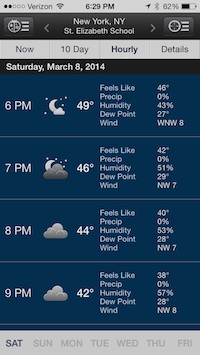
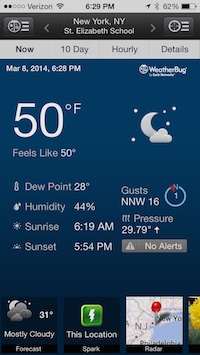
I don't trust the built-in weather app for a second -- literally I don't trust it to tell me what's going on right now, much less in an hour or tomorrow. Weatherbug is more detailed and also gives advisories on serious weather conditions. When I was doing summer stock I used it to warn me when I was about to get struck by lighting in the parking lot. This isn't exactly job related (unless you're doing outdoor theatre, in which case it might be the most important app you have), but I feel it's one of those secondary jobs of the stage manager to have an answer for everything, including whether it's going to rain on our day off.
Alarm Clock Pro
$.99

This app is used for one thing in my world: it tells the time down to the second. For some reason the iPhone doesn't seem to have an app or an option somewhere that can show the time in seconds. A minute is a very long time when your director wants to know why the 2nd act got 30 seconds longer today. Personally, I take my running times down to the nearest 5 seconds. This app is very good at the one thing it does for me. There are a few attractive color schemes to choose from. It's got some alarm features, which I'm still pretty distrustful of in third-party apps. I don't use it for alarms in real life, so I can't say if it's reliable. It displays detailed local weather attractively above the time, which I like. Occasionally when I was on the road I would keep it on all night in my bunk-side mesh pouch, so I could see the time at a glance (it has display dimming options).
Delivery Status Touch
$4.99
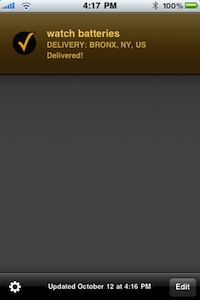
This is the iPhone companion to the dashboard widget Delivery Status, which has long been a favorite of mine (they also now have an app that uses Yosemite's notification center). It tracks packages from the major delivery services, and when you sign up on the developer's site, it will sync your deliveries between your iPhone and their dashboard widget. This was a huge deal before copy and paste was available, but even now, I find it much easier to enter tracking numbers once and have access to the status of my packages from either my computer or phone at any time. It also has push notifications and background updates, and these days can operate independently of the desktop widget.
Tally Counter
Free
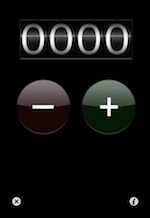
This is a really simple one, but it's free. Basically you push the plus button and it adds one to the counter at the top. Push the minus button and it takes one away. But if you've ever needed to count something (like "how many times do you think they say 'banished' in this scene?" -- before you give up and do a search on the script in Word), you may find it occasionally useful for things that are only limited by your imagination.
Most recently I've used it to drill a complicated section of musical cues in Hairspray. I had twelve cues in eight bars of music, at unnatural intervals, that had to be called as "Electrics 385, Go...Go..Go.Go...Go..Go.Go..Go.Go.Go.Go..Go." The first step to not screwing up on a sequence like that is that whatever happens, you have to call the correct number of cues. Calling them in the right place is nice, but most importantly you need to know that when you come out of the sequence, you'll always be in the right cue. When I was teaching myself to call it, and felt like I knew what I was doing, I used this app to tap every time I said "Go," to check that I was actually calling 12 cues every single time.
Mac Apps
OmniFocus
$39.99 Standard, $79.99 Pro - (App Store link, Developer Site)
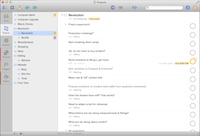
OmniFocus is a very complex task management app which allows you to track projects and individual tasks by grouping them as projects and contexts (a context being, for example, things you have to do while at your computer, or while out shopping, or in the office). I mentioned a bit about OmniFocus above in regards to the iPhone app. That was my first introduction to the app, and I liked it enough that I finally decided to see just how good the desktop app was, and if it would change my life enough to justify the cost. Thankfully there is a 14-day trial, so you have nothing to lose if you want to see for yourself. Of course by about Day 3 of the trial I had myself so organized that the thought of uninstalling the app was impossible, and I decided to commit to it. The app used to be $79.99, but with the huge Version 2 upgrade, they broke it into Standard and Pro versions, making it much easier to afford. While I made the upgrade to v. 2 Pro, I honestly almost never use the Pro-only features, so I don't consider the Standard version to be too watered-down for stage management use. You can also buy Standard and then upgrade with an in-app purchase, if you so choose.
I also have a separate page for OmniFocus tips and tricks, which currently features version 1, but the ideas behind using it are the same.

