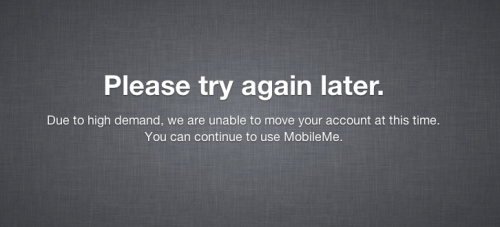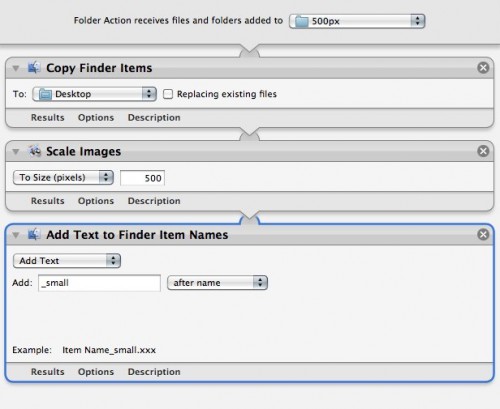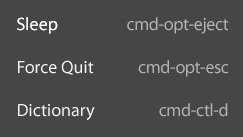 This is not so much a holiday gift, as it is a re-gift. It’s a gift I’m giving to myself, that thanks to the wonder of digital property, I can re-gift to you at no cost to myself, with virtually no effort.
This is not so much a holiday gift, as it is a re-gift. It’s a gift I’m giving to myself, that thanks to the wonder of digital property, I can re-gift to you at no cost to myself, with virtually no effort.
I have been a Mac user for almost 10 years now, and there are still a couple very basic, very useful keyboard shortcuts that I can never remember. And they’re the ones that aren’t just handy, you actually need them when you need them. Like how to bring up the Force Quit screen when your app has frozen and you can’t mouse over to it in the menu. Or how to put the computer to sleep when you’ve gone and unplugged the mouse (I don’t know exactly why, but this comes up more often than you might expect in my life).
So for a while I’ve had these two shortcuts (as well as another that I can never recall: how to bring up the dictionary) written on a post-it, because I got tired of having to Google them (on another computer or my phone, because of course the computer I’m trying to use them on is out of commission). But a post-it is rather ugly for something on long-term display, so I decided to print out a nicer-looking cheat sheet that I could tape to the shelf over my monitor with a little more dignity. I’m still embarrassed that I need them at all, but perhaps within the next decade I can actually learn them.
Voila!
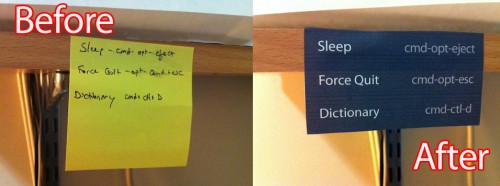
*Results would be even better if you don’t use a crappy printer!
If you’d like to have one of these of your very own, just steal the image up at the top of this post and print it out at 100%. It will be ever-so-slightly smaller than a business card (which is largely unintentional, but hey — you can bring it in your wallet if you’re really afraid of being caught without these shortcuts).
Enjoy!