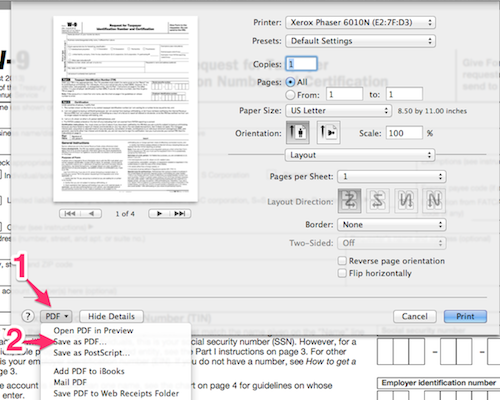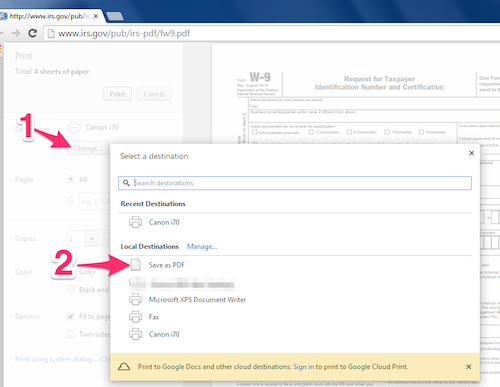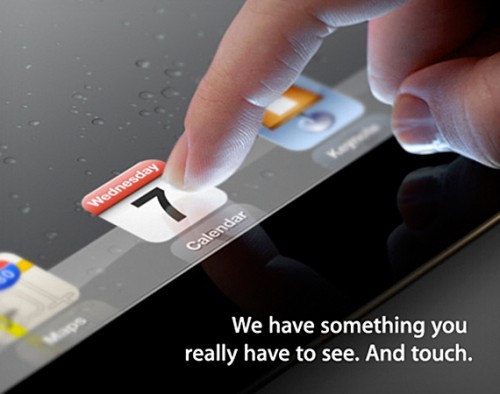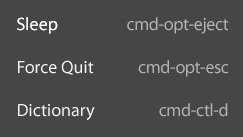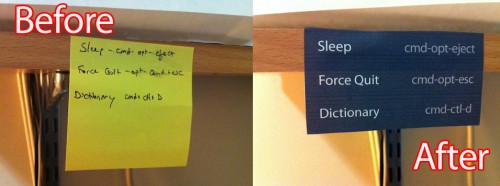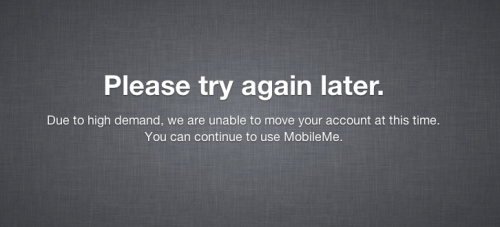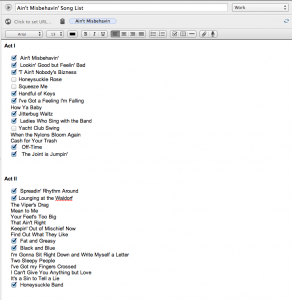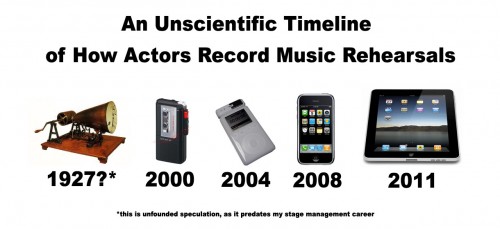If there’s one area where I’m a real technophobe, it’s the calling script. I don’t want a script where anything can go wrong with it, short of it catching fire (and aside from one particular performance of Phantom, I’ve never actually felt that was a possibility).
Technology is great, but we make certain tradeoffs in reliability to embrace the latest capabilities. For the same reason we don’t want space ships and airplanes running Windows 10, I don’t want anything more complicated than ink and dead trees determining my access to the calling script during a show.
However, there are a lot of stage managers, some I respect very much, using computers and tablets to call their shows, even on Broadway. I’d like to spend more time shadowing these people on larger shows to see what hardware and software they’re using and study how it works and what the pros and cons are in regular use. But I felt no hurry to try it myself.
My booth on Silence! The Musical was so small and inconvenient that when I started I did experiment with using an iPad very briefly (my ASM had taken another solution, of having the script printed and bound in half-page size, so it fit on one of the few available surfaces). I don’t remember much about the iPad experience except that I didn’t like it and very quickly (like maybe within the same performance) went back to paper. I think in that case, it may have been largely because I was still becoming comfortable with the show and I didn’t like that the page is smaller than paper-sized and thus harder to read (especially since the booth layout meant the script couldn’t be right in front of me). Also, the whole idea of the page turn lagging for even a second was a huge turn-off.
Years went by, and although I’m curious how other people stand it, I’d never cared to try again.
This winter I was the PSM on Broadway and the Bard, a one-man show starring Len Cariou on which I was light board op, sound board op, A2, props, basically everything except (usually) wardrobe. It was pretty much the cleanest possible scenario in which to try something potentially stupid. The show, while beautifully designed with a good number of cues to keep me busy, was very contained, never too crazy. It was a guy on a stage with a stool, a bench, and another guy at a piano. Nothing really moved. They talked. They sang. Most important for the purposes of this experiment, I couldn’t kill anybody. And once we’d been running about a week, I was comfortable enough that I had sections of the show memorized. I started making an effort to test myself, thinking ahead to what all the cues were on the next page, checking, and then running that page without looking, all in preparation so that by the end of week 2 of our 6-week run, I could reasonably expect to be able to continue calling the show if I couldn’t access my script for, say, 30 seconds.
Once I felt confident, I charged my iPad that I never have a use for, and put the already-typed calling script on it. I used GoodReader as my PDF-reading app. I found it worked well enough, so I didn’t bother trying any others. The first time I used it for a show, I had the paper script open and was keeping it on the correct page. After that I put it off to the side closed, but someplace where I could grab it quickly. For reasons I never figured out, the later pages of the PDF got garbled where all the text boxes had rendered in the wrong place, which I didn’t discover until turning to the first of the corrupted pages. So I did get to experience the failure of the script and having to go back to paper, and on this show, it was fine. I also want to point out that the messed up formatting happened in the conversion from Word to PDF, and had nothing to do with the rendering on the iPad. But just so you know, I tried to open the Word doc directly on the iPad in a couple different apps, and as one would expect, it completely sucks at rendering text boxes with the kind of accuracy required here. If you type your cues in-line, you’d probably have better luck.
As I had thoughts about the iPad during various performances, I jotted them in my performance notes:
- At this point I would never use the iPad on a show where not being able to see the script for a few seconds could get someone hurt. It might be very unlikely to have a problem, but it’s still not worth it. I was lucky on this show to always be able to format the script to avoid bad page turns. Any lag, or an unexpected popup taking focus when trying to turn the page, could cause a problem on a show that requires fast page turns.
- One of my other big issues in the past is that I like to make pencil marks in my script all the way through a run. I would definitely want to be using a pencil through tech and the early part of a run where I was actively refining the call, but on a show like Bard, it did eventually slow down to the point where changes were few. Also the layout of the booth put my script binder above the light board, which made it harder to doodle in. Using the iPad actually allowed me to have the script closer, and easier to tinker with. I don’t use GoodReader all that much, but the few times I wanted to change placements or mark things I needed to pay attention to, I could, at the next gap between cues (even if it was 30 seconds), add some text or an arrow, and place and color it appropriately in the short time available. It’s actually cool in some ways to be able to have a red arrow or giant red-and-yellow text instead of a pencil mark. But I still think on a more complicated show, where there isn’t going to be time to do more than throw down a very quick pencil mark, it would not be as good. But that’s probably the same kind of show where I can kill people, so it’s moot I guess.
- If I were spending time to actually format a script with the intention of using it in this way, I could’ve eliminated the margins so the text could be bigger and the white space around the pages wouldn’t be wasted.
- I think part of the reason I wasn’t bothered by the size of the text or the difficulty in marking the script was that at this point I wasn’t actually reading the script to find out what the cues were. As a board op, I don’t need to say the cue numbers out loud, and as far as placement goes, it’s more of a visual thing. I’m not really reading the text like I’ve never seen it before. I can glance at the cue on the page and the only reason I need to see it is to go, “ah yes, that one.” A quick glance is all that’s needed, so a scaled-down PDF works just fine.
- I had accidental page turns on occasion when I just brushed or tapped the screen with my finger on the sides. In at least one case I didn’t notice I did it until I looked back at the script and saw I was on the wrong page. On the other hand, the efficiency of motion needed to turn the page was great, especially on a show I was operating with both hands for much of the time. And although this particular booth was pretty isolated sound-wise, in a small house with audience close by, the fact that you can rapidly turn the page silently is a plus.
- I hate glossy screens, in life in general. I understand why tablets need to be glossy more than laptops. Still. I had to cover some LEDs on the gear in the booth because they were reflecting off the screen.
- I have an iPad 3. I can’t really comment on the later ones which are a bit thinner, but as a thing of limited usefulness, it’s kind of heavy. Maybe smaller and lighter than a paper script, but here’s the difference: I never bring my script home. Depending on the security of the theatre, I’d be less likely to leave my iPad overnight, which means I’m lugging it around. In this case, I did leave it at the theatre (hidden) because I refused to lug it around. But that’s not exactly smart. If you actually use your iPad for other things, and don’t carry your laptop every night, this probably isn’t a hardship.
- Battery life was pretty good, especially when in airplane mode. And somehow it made me laugh (and shake my head) when I’d say to myself, “I should charge my script overnight.” Of course if I’d planned this from the start, I’d have the charger run to a position where it could be plugged in at the desk instead of on a table behind me, but as long as I checked the battery life every couple days it was fine. I think I only charged it two or three times in four weeks.
Overall, my opinion was that I quickly came to prefer the iPad on this show. I don’t know how much bigger a show could get before I didn’t want to use it, but I’m willing to figure that out, because it actually was very handy. My next show could be a good candidate for something more complicated but not too complicated. We’ll see.