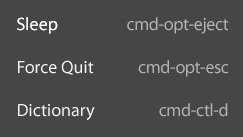 This is not so much a holiday gift, as it is a re-gift. It’s a gift I’m giving to myself, that thanks to the wonder of digital property, I can re-gift to you at no cost to myself, with virtually no effort.
This is not so much a holiday gift, as it is a re-gift. It’s a gift I’m giving to myself, that thanks to the wonder of digital property, I can re-gift to you at no cost to myself, with virtually no effort.
I have been a Mac user for almost 10 years now, and there are still a couple very basic, very useful keyboard shortcuts that I can never remember. And they’re the ones that aren’t just handy, you actually need them when you need them. Like how to bring up the Force Quit screen when your app has frozen and you can’t mouse over to it in the menu. Or how to put the computer to sleep when you’ve gone and unplugged the mouse (I don’t know exactly why, but this comes up more often than you might expect in my life).
So for a while I’ve had these two shortcuts (as well as another that I can never recall: how to bring up the dictionary) written on a post-it, because I got tired of having to Google them (on another computer or my phone, because of course the computer I’m trying to use them on is out of commission). But a post-it is rather ugly for something on long-term display, so I decided to print out a nicer-looking cheat sheet that I could tape to the shelf over my monitor with a little more dignity. I’m still embarrassed that I need them at all, but perhaps within the next decade I can actually learn them.
Voila!
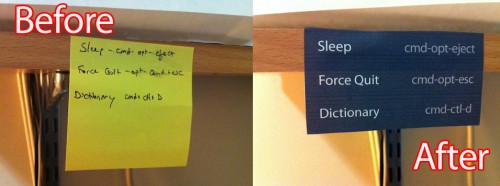
*Results would be even better if you don’t use a crappy printer!
If you’d like to have one of these of your very own, just steal the image up at the top of this post and print it out at 100%. It will be ever-so-slightly smaller than a business card (which is largely unintentional, but hey — you can bring it in your wallet if you’re really afraid of being caught without these shortcuts).
Enjoy!


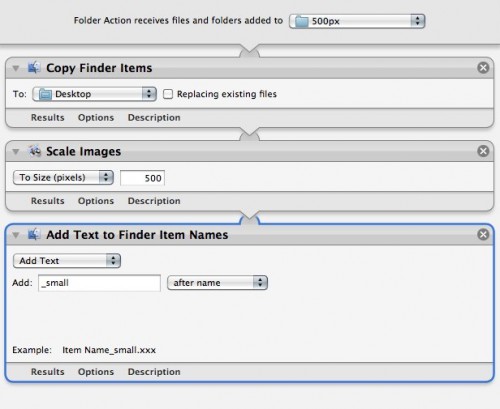

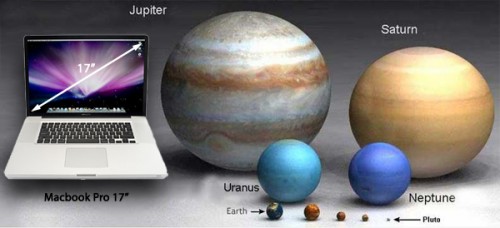
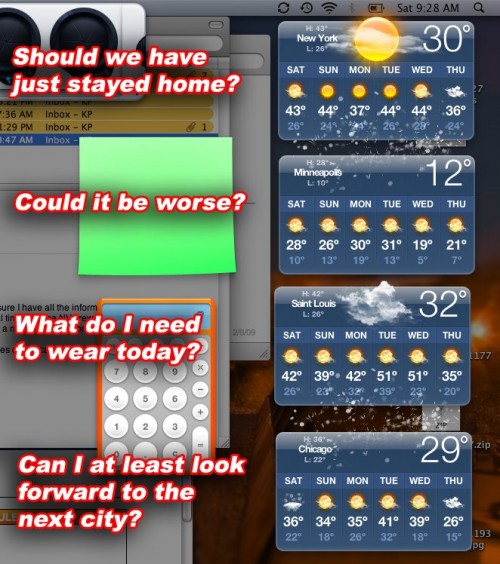
 While in the five years since I switched to Mac I have grown to love Apple’s style of hardware and software that “just works,” I still like to know that I have control over the way things work and can customize them to my liking. For the most part I haven’t felt that being a Mac user has taken away my ability to customize, but sometimes that means replacing Apple’s built-in apps with 3rd party replacements. Missing Sync instead of iSync, Firefox instead of Safari, and the biggest of all, Office.
While in the five years since I switched to Mac I have grown to love Apple’s style of hardware and software that “just works,” I still like to know that I have control over the way things work and can customize them to my liking. For the most part I haven’t felt that being a Mac user has taken away my ability to customize, but sometimes that means replacing Apple’s built-in apps with 3rd party replacements. Missing Sync instead of iSync, Firefox instead of Safari, and the biggest of all, Office. When 42nd Street started rehearsals last month, there were a lot of changes in the schedule every day, and I needed to produce new and easy-to-read schedules pretty much on the spot. Taking time to format them and make them look pretty was time we didn’t have. And they had to be easy to read as they were being made, so that we could see problems, like time overlaps or too many rehearsals scheduled in one room. Despite being in full anti-Pages mode at the time, I knew that this particular job was perfectly matched for Pages. It can look pretty, and it can look pretty immediately. I made a table, created the right number of columns, and began dragging things around to form our schedule, merging and dividing cells as needed. At right you can see an example. Stuff is just typed in without any thought to formatting, and it looks clean and legible. I would save a copy every day as a PDF to be e-mailed to the cast. Pages can also save in .doc format, but I prefer PDFs more and more as different versions of Office can screw up margins and formatting, and if the document won’t need to be edited by the recipient, I prefer the safety of knowing it will look exactly as I intended.
When 42nd Street started rehearsals last month, there were a lot of changes in the schedule every day, and I needed to produce new and easy-to-read schedules pretty much on the spot. Taking time to format them and make them look pretty was time we didn’t have. And they had to be easy to read as they were being made, so that we could see problems, like time overlaps or too many rehearsals scheduled in one room. Despite being in full anti-Pages mode at the time, I knew that this particular job was perfectly matched for Pages. It can look pretty, and it can look pretty immediately. I made a table, created the right number of columns, and began dragging things around to form our schedule, merging and dividing cells as needed. At right you can see an example. Stuff is just typed in without any thought to formatting, and it looks clean and legible. I would save a copy every day as a PDF to be e-mailed to the cast. Pages can also save in .doc format, but I prefer PDFs more and more as different versions of Office can screw up margins and formatting, and if the document won’t need to be edited by the recipient, I prefer the safety of knowing it will look exactly as I intended.
