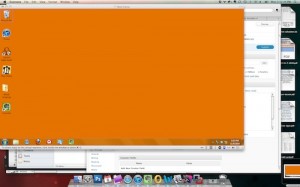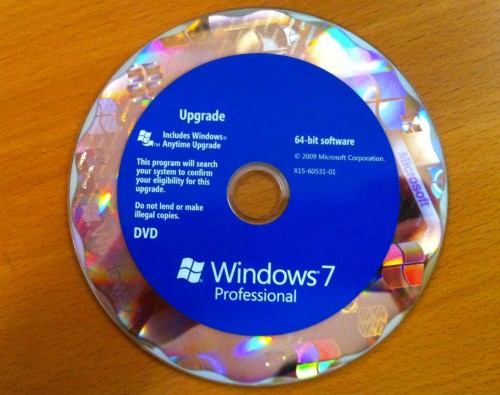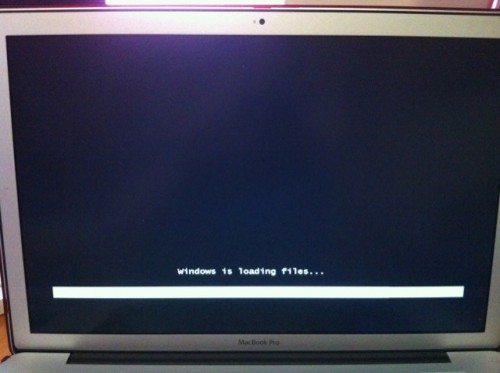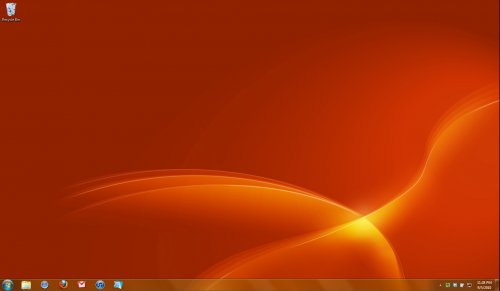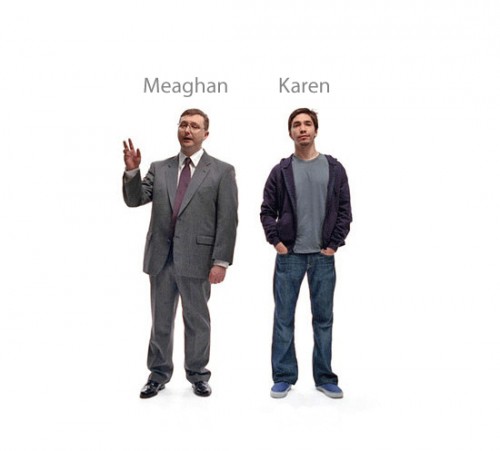This is more of a company management post than stage management, but it might be a useful link to send to your company manager. Or if, like me, you take a company management gig because it comes attached to a stage management gig, and/or you just really need some money, you might want to use this yourself. Or maybe you’re actually a company manager, in which case, I invite you to let me explain this process to your company.
So everybody always wants to get payroll set up before first rehearsal. Especially stage managers, who are supposed to get paid on the Thursday before first rehearsal!
In a lot of cases, you have actors coming from out of town, busy on other gigs, or the company itself is out of town, and it’s hard to get everybody to come into the office early to fill out their contracts and other paperwork.
DISCLAIMER: Before we get into the paperwork stuff, I’d like to remind you I am NOT a company manager, general manager, producer, or any of those people who know or care very much about payroll or running a business. This post is really about the technical aspects of filling out and returning a PDF online. Which forms you need and what you do with them are up to you to figure out.
The IRS has payroll forms online that can be filled out and printed, for example:
W-4
I-9
W-9
So you send your company the link, and they can fill out their information on the form. But now they need to get the form back to you. I recently found myself in this position, and because it’s my nature, I guess, I basically wrote a blog post with graphics to my company explaining all the ways they could do that. So I figured, you know, might as well save all that work and put it in the blog. Plus, knowing how to print to PDF is something that everybody should learn because it has applications far more useful than filling out a W-4.
If you’re sending this to anybody, you can actually skip all the explanatory stuff above and use this link to skip to the good part: http://headsetchatter.com/blog/2014/02/payroll/#instructions
Instructions Start Here
This assumes that you’ve already got the link to the document you need, opened it in your browser, and filled in your information.
Now you need to print your document to a PDF, which you can then email to your company manager, producer, or whoever is asking for it.
MAC USERS
Choose to print the document and then click on “PDF” and “Save as PDF” as shown:
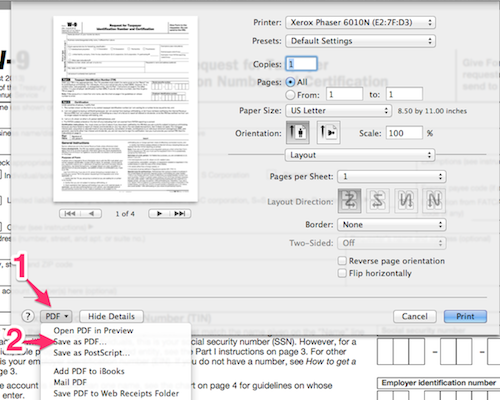
PC USERS
On a PC there are a number of ways to add this ability. If you don’t know if you have it, look on your list of printers for something like “Save to PDF” or “Print to PDF.” Even if you don’t have this feature, if you use Chrome as your browser, you can use it within Chrome, which is good enough for our purposes. Open the IRS link in Chrome and when you’re done, choose print, then click as shown: “Change” in the printer section, and “Save as PDF.”
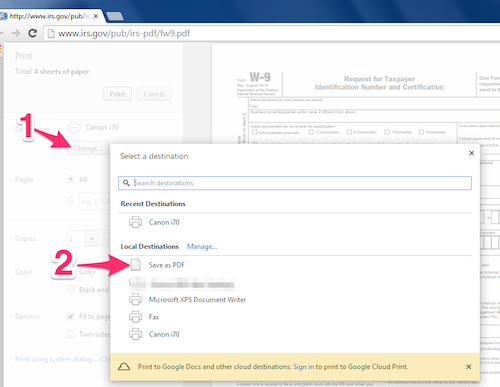
BONUS: iOS SCANNER WORKAROUND
I didn’t bother confusing my company with this, but for you, my dear readers, I’ll share another of my paperwork-returning secrets: you can use your iPhone (or iPad for that matter, or your Android device) as a scanner. A crappy scanner, maybe, but if you have steady hands and decent lighting, it works fine for basic paperwork.
If you want a free solution for iOS I suggest GeniusScan, which has a free version that can quickly scan, PDF and email multipage documents (make sure you select PDF as the format — if it’s a single page it may try to send it as a JPG).
I own a scanner (which is ancient, and a pain in the ass because it no longer has Mac drivers, so I have to fire up Windows to use it), and unless I’m scanning photos or something very intricate, I never need to use it.


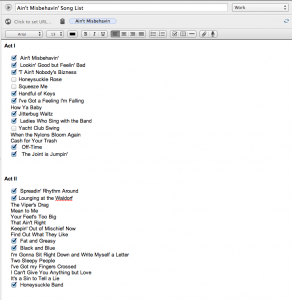
 I made my first post about
I made my first post about