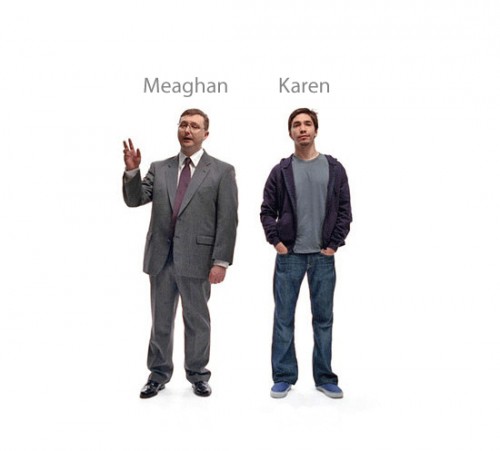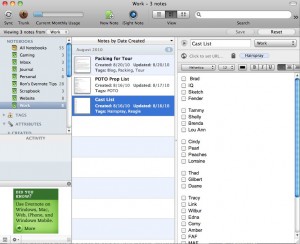You know those prop presets. The ones where a list is simply not going to cut it. You need diagrams. And with the rise of cell phone cameras, you’re probably used to skipping the diagram entirely and just filling your phone with a bunch of pictures of props strewn about. But the pictures probably don’t tell the entire story. You still sort of need the details that you’d get if you hand-drew a diagram.
Enter Evernote, and its now-subsidiary app, Skitch.
I’ve written about Evernote before. It’s a note-taking app that lets you add multimedia stuff and organize your notes into notebooks with tags and categories and stuff. It syncs with your mobile devices. It’s just generally very handy when you need to dump information somewhere.
Skitch used to be a standalone app that annotates pictures. If you’ve seen any of my calling desk blog posts, that’s what I use to label stuff (a new one will be coming soon). You take a picture, and then you can easily add very attractive arrows, text, and other markings to it. A few years back they were purchased by Evernote, and now the Skitch features are available directly in Evernote when you take a picture.
White Christmas use case
You know what I hate about stock? Sure you do: I hate split rehearsals. I hate knowing that there’s one rehearsal the ASM absolutely must be in, and it’s the same rehearsal I absolutely must be in. Or vice-versa, the dance rehearsal I really want to see, but I’m stuck in a blocking rehearsal. But this post is about the first example.
White Christmas, yo. There’s a scene towards the beginning of the show (which, if you know the movie, it’s the same idea) where Bob and Phil are in their dressing room having just finished a performance on the Ed Sullivan show, and while bickering about each others’ love lives, they completely strip down to their underwear and put on a new set of clothes, in a tightly choreographed sequence that suggests they’ve been doing this forever. It’s pretty cool. But in order for it to look that effortless it also has to at some point be taught and rehearsed. And preset.
So there I am, having to be in this rehearsal. Knowing it’s going to be 90% about prop and costume presets. I’m not a huge fan of this happening without the ASM (or, for that matter, the PA) being present. But there I am, and by gum, I’m going to take awesome notes.
From the beginning of our process we knew one thing about this scene: we were never, ever, going to rehearse it without full costume. Which was actually kind of cool, if something of a pain in the ass to transport the costumes every time (always in the rain). The rehearsal schedule evolved in constant coordination with the costume department to ensure fittings for it were given priority, and this scene wasn’t scheduled to be blocked before the four suits needed had arrived, been fitted, and alterations completed.
There aren’t that many times when you start blocking a scene with your actors in full costume, so it was weird and fun to get a preview of the “real thing” so early in the rehearsal room. Normally people get a little thrill to see someone come into a scene wearing actual costume pieces like a coat or skirt. These dudes were in full show costume including underwear and socks, every time.
Let me give you a visual, using some of our lovely production photos courtesy of David J. Murray.
These are the costumes they start out in, for Ed Sullivan. So very, very green. The shoes were green, too, which really ties the whole “green” theme together, but they didn’t arrive (or get painted) till opening night, so they didn’t make the first photo shoot during the dress rehearsal. Sorry. Imagine the shoes are green. Greener than the costumes. I swear.

But wait, I do have a picture of the shoes!
This is Piggy, our stage management mascot. His exploits (which I promise to blog about soon-ish) culminated in a brazen bid to seize the role of Phil Davis (dramatized in perhaps my favorite film, The Real Pig Davis). This was a teaser photo of him “sniffing out his next role.” You can see part of one of the shoes behind him. Enough to know they were greener than the suits. I told you it was possible.

So anyway, at the top of the dressing room scene, the boys start taking off the green. The street clothes they’re changing into are hung on the coat trees on their respective sides of the dressing table, with the accessories and shoes on the table unit.

Most of the way there, the green stuff has all been crammed into that suitcase (getting the suitcase to behave while two suits with shoes were packed into it ended up being the most disruptive technical challenge of the entire production).

There’s not really a picture of the whole finished look, but Joey can model the basic suit-with-coat-and-hat concept:

Documentation
So, that’s where we’re going. In the rehearsal room, we had a table (no mirrors, sadly, for the boys) and some chairs, and a coat tree, and an awesome stand-in coat tree that props masters everywhere should take note of. I never got around to getting a picture of it “naked” but that’s a mic stand gaffed upside-down to some kind of wooden… I don’t know. Something that’s not supposed to be a coat tree. It worked great.
Once we had started to settle on where the props needed to be placed, I took pictures in Evernote on my phone, and then immediately synced it to my computer where I could more carefully label things.
These are some of the pictures I provided (there were several revisions, as my ASM and PA didn’t get to see the scene and take their own notes until our stumble-through). The documentation was especially important in this case because it wasn’t just a reminder — it had to explain everything so that people who have never seen the scene, or know that Bob’s suit is the blue one and Phil’s is the gray-and-pink one, could do the preset themselves without assistance. Everyone who received it (the ASM, PA and props master) found it extremely helpful.

The last one has a giant trick question: while everything else is “Bob on this side, Phil on that side,” their ties are intentionally on the wrong side (so they can do a cute little bit where they realize they have the wrong tie and throw them across the table at each other). That particular situation is why the color-coded text for each guy’s clothes was necessary.
The labeling of the photo (as opposed to taking pics and also drawing a diagram) is also super-useful in situations such as this where not all the props are physically there, because you can clearly point out where the “invisible” things are, like the towel and pocket square (which we didn’t realize were needed until we started blocking), and Phil’s shoes (which I believe were being de-tap-i-fied at this time). Yes, that’s a word.
I highly recommend doing this for any preset tricky enough to require good photos as well as descriptive labels. Once you get comfortable with the software it doesn’t take long. And when you’ve got all your photos in your Evernote note, you can quickly save it as a PDF and share it with whoever you need to (or, if you’ve got a shared Evernote notebook with your team, they will automatically have it).





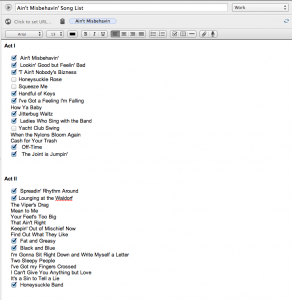
 I made my first post about
I made my first post about