 I’ve been a computer geek basically my whole life. I started taking computer programming classes at gifted camp when I was 8 years old, and as a result of that managed to get my first computer when I was 9. Although my career isn’t in the technology field, and my knowledge of programming languages is pretty pathetic, I’ve always wanted to stay on or close to the bleeding edge of computing power and new technologies. For as long as I can remember, four years has been generally accepted as the amount of time a computer remains useful if used for anything more complicated than browsing the web, emailing and word processing. I certainly have never been satisfied with a computer any longer than that.
I’ve been a computer geek basically my whole life. I started taking computer programming classes at gifted camp when I was 8 years old, and as a result of that managed to get my first computer when I was 9. Although my career isn’t in the technology field, and my knowledge of programming languages is pretty pathetic, I’ve always wanted to stay on or close to the bleeding edge of computing power and new technologies. For as long as I can remember, four years has been generally accepted as the amount of time a computer remains useful if used for anything more complicated than browsing the web, emailing and word processing. I certainly have never been satisfied with a computer any longer than that.
Another driving force in my life is my desire not to have to have a “survival job” while making a living as a professional stage manager. In the course of my career, I’ve had good jobs and bad, long-term jobs that barely pay the bills, and great-paying flops that ran a month. When I used to work more regularly at Phantom I could very suddenly end up with a lot of disposable income. Getting offered somebody’s vacation week meant I could go out and buy a computer just for fun. Last month I got offered a rehearsal and performance in the same week and thought, “Oh thank God, I can turn my cable back on!”
What I’m getting at is that sometimes the unpredictability of my career has forced me to put my dreams of computing on hold. Maybe I’m just getting older and more mellow. The money that buys the shiny new computer thing will probably be needed for rent, so I look more carefully at what I have, and what it can and can’t do, and really ask myself if I need the new features, extra speed, etc. that comes from the latest models.
Which leads me to my MacBook Pro. I purchased it when I was on the road in Philly, in April of 2010 (4 years ago today). You can read my post from the day I got it, if you like. It was something of an expected emergency. My 2007 MacBook Pro had been having problems with the screen for a long time. I waited for a refresh to come out for the 15″ MBPs, and from that point on, every time we got to a new city I’d call the local Apple Store to find out if they had 15″ high-res matte screen MBPs in stock, just in case it died. Finally in Philly, it was too far gone, and I brought home (to the hotel) my current model, officially known as the “Mid-2010” model. I liked it better when the names were a combination of construction material and processor speed, like “1.25gHz AlBook.” It’s rude to say how old a lady is. You’d never know it by looking at her.
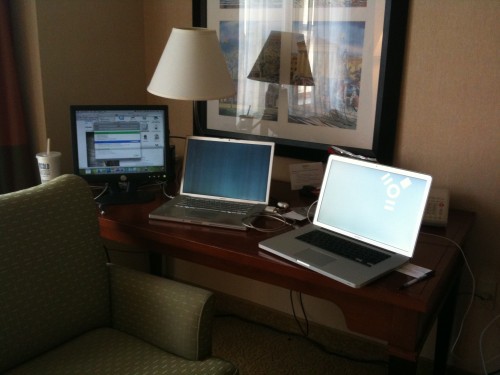
File transfer in progress (note the show’s lighting monitor that I brought to the hotel so I could use the old computer)
Anyway, to give you a brief montage of the life and times of this living legend (for this isn’t an “in memoriam” post for a computer being retired, as I’ve done in the past — this baby is still going strong as my primary machine), here are the highlights I can remember of its life so far:
- Two tours with The Acting Company (the end of the 2009-2010 tour, and the entire 2010-2011 tour)
- Has been a stage management computer for at least 25 productions and other events (I keep terrible records of all my jobs)
- Until recently had a relatively modest career running projections, having done only four benefits, until this month when it was pressed into service overnight before a matinee, when the PC running my current show died. It not only took over the multiple-projector show, but did it running Windows.
- Occasionally runs QLab, serving as a rehearsal sound computer (including my current production)
- Has edited two short films (one in progress), a music video, two other short videos, and countless personal projects just for fun
- Suffered a video card failure in the middle of tech for Triassic Parq, and took several sick days to go to Texas for a new logic board
- I don’t think it’s ever needed a battery replacement, which is really quite remarkable. If it did, it must have been a really easy repair process, cause I don’t remember it. Battery life is maybe not quite what it used to be, but I go lots of places without my charger.
- Now runs Windows 7 and has taken over some of the gaming responsibilities from my “gaming rig,” which hasn’t been updated since 2008.
- Began life with the 320GB 7200rpm hard drive from my old computer, and about a year ago was upgraded to 750GB/7200rpm. Presumably the last laptop I’ll own with a mechanical hard drive.
Saving Up
When my last computer died its tragic death, I didn’t have the money to replace it, so I had a lot of debt on my credit card, which I was hoping to pay off during the following year’s Acting Company tour, but basically defeating the purpose of returning from tour with a lot of money. While we were in rehearsal for said tour, I got a check from Phantom, which was forwarded to Minneapolis. I said, “Oh, they’re probably paying out vacation pay. I haven’t worked there in forever, it’s probably like five dollars.” Around the same time I got an email from the company manager letting me know he had sent my vacation pay because it was “a significant amount of money.” At this point I’m thinking it’s like $50. So the check arrives in the rehearsal room one morning and I open it to see how much free money I’ve gotten. It was nine hundred dollars. Which was pretty much the remaining debt on the computer. Once again, Phantom provides the deus ex machina to all my financial problems. It’s like my employment with them is some kind of parable meant to teach me about the difference between wanting money and needing money.
Anyway, the need to replace the computer without having any money saved up made me vow to be more prepared next time. Figuring I could get at least 3 years out of my new purchase, I began very slowly putting money away. Any time I found myself with actual cash (like birthday money, friend pays me for theatre tickets, etc.) I put it in a drawer. Sometimes I used that drawer money to pay the Dominos delivery guy, but over time I noticed the pile was getting bigger and bigger, too big to keep all of it in a drawer. It was actually becoming enough to significantly offset the cost of a top-of-the-line MacBook Pro, and that made me even more eager to put money aside. About six months ago, with my computer three-and-a-half years old, i.e. too old to be repaired if it breaks, I stopped putting money into the fund, because I had enough to pay for the computer, the taxes, and a couple hundred bucks of miscellaneous expenses I expect to need, like new adapters and cases. I was really proud of myself, especially given that I had had some long periods of unemployment and under-employment during those years, and despite my checking account coming very close to zero many times, had never had to give up my computer fund.
So now I’m just sitting on the money, waiting to be unsatisfied with my 4-year-old computer. And it hasn’t happened.
Looking Ahead
Recently my iPhone needed a new battery, and I was left to wander the Apple Store for a half hour while the repair was performed. Having not had much disposable income in several years, I don’t think I own a single thing that was on display in the store, so it was an opportunity to get a little more acquainted with the current hardware options. First on my list was the newer, thinner 15″ MBP, as being the owner of 4-year-old, out-of-warranty MBP means that every time I open the lid there’s a chance some tiny component has fried, and whether I like it or not, the current top-of-the-line 15″ is going to be my new computer.
I love the thinness, I love the lack of an optical drive, I love the resolution, I love the SSD. I hate glossy screens. The actual gloss has been much improved over the years. They seem much less reflective. But the other problem is that the glass is heavier than the matte screen, which means that the “thinner, lighter” form factor is not really that much lighter than my current model, because the screen is a pound heavier.
I’ve been lucky to have purchased my last two Macs at a time when they were offering matte screens as an option. It seems they’re currently in another phase of forcing gloss on everyone, which makes me want to wait as long as possible in the hopes they change their minds and decide to be nice to their visual-artist type customers again. So that’s reason #1 that I’m underwhelmed with the current upgrade options.
Thunderbolt seems cool in theory. I’d love to have a Thunderbolt display which I can connect all my other stuff to, streamlining the number of cables I need to hook up when I get home. Then I looked at a Thunderbolt display in the store. I couldn’t even tell how the picture was because it was so glossy all I could see was the reflection of all the lights in the store. I turned away in disgust without even using the machine. I believe it’s relatively late in its product life and probably due for a refresh, so I won’t judge too harshly, but it’s obscenely expensive (currently $999), 27″ isn’t unusually big for a high-end monitor these days, and it looks like crap! So consider me underwhelmed about the Thunderbolt connector, which is the biggest “you-don’t-have-this” item on the new models. Also, I expect any refreshed monitor will be like $1,500 and still be some degree of glossy. If I’m going to buy a monitor that costs more than a couple hundred bucks, it might as well be matte.
One thing I am looking forward to, whenever the day shall come, is that the current MBPs can drive two external monitors. Mine can do it with a USB adapter, but it’s not native support and slows everything down. Now that I’m making a little money editing, it’s more than just something that looks cool to post on /r/battlestations on Reddit. But it will require a significant investment of money to do it right, between getting another mounting arm, and possibly needing to buy two monitors that match and fit together nicely, rather than just adding one. I’m crossing my fingers that I have a good job when the time comes, and have the flexibility to make quality purchases that will give the most benefit in the long term.
In the years since I made my last purchase, I’ve stopped touring (although I’d certainly do it for the right job), and I’ve stopped gaming as much. I have little need for portable gaming power. But I’ve also started a side business as an editor. So raw computing power isn’t as essential as it was before, but I still need enough to work with HD video comfortably. I definitely wish my computer was faster, but it’s not so slow that I want to throw it out the window. It’s teetering on the windowsill, if you will. But I’m trying to be patient to see what’s coming down the road.
I’m really amazed that after four years, and with the money in place, I don’t have any particular desire for a replacement. I’m not sure if this says something about the quality of the Mid-2010 model, my mellowing as a geek, or the lack of innovation in the last 4 years. I guess it must be all three. I don’t know how much longer we have together, but for now I wish a happy birthday to my strong and loyal friend, who I hope will be some part of my computing arrangement to its 10th birthday and beyond!




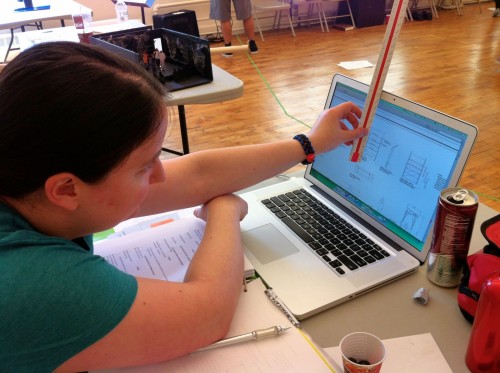
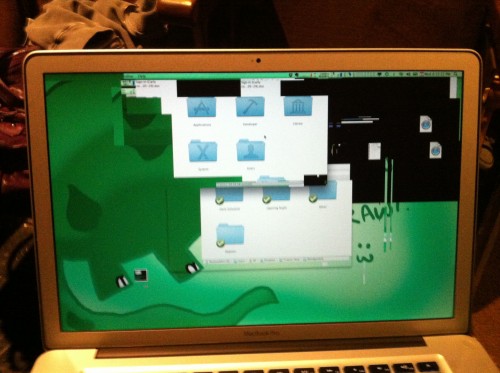


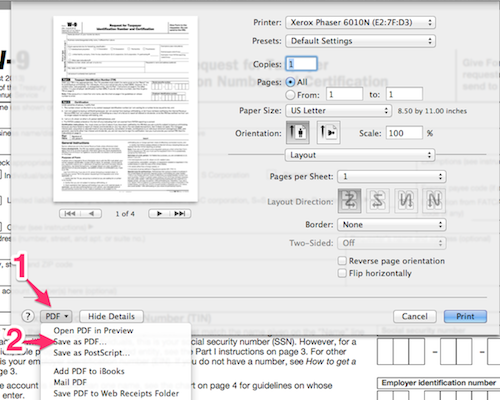
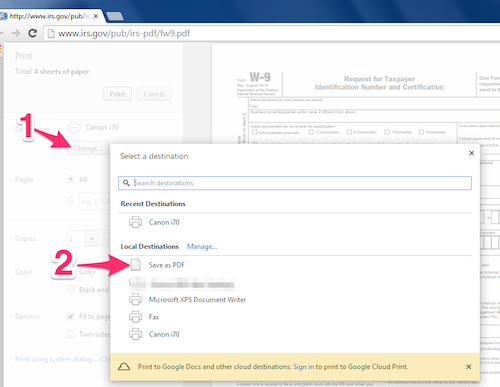





 The other mechanical keyboard relatively easily-purchased in the US is the new
The other mechanical keyboard relatively easily-purchased in the US is the new  I know I have a lot of Mac-owning readers, and I just want to make sure you’re aware of a sort-of-buried system preference setting for using third-party keyboards.
I know I have a lot of Mac-owning readers, and I just want to make sure you’re aware of a sort-of-buried system preference setting for using third-party keyboards.  I made my first post about
I made my first post about 




