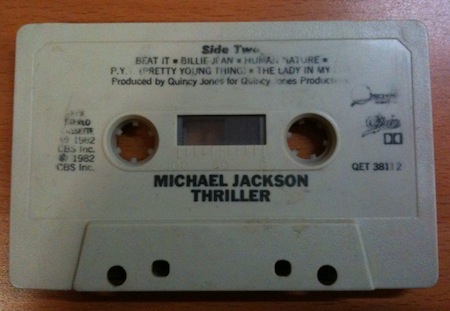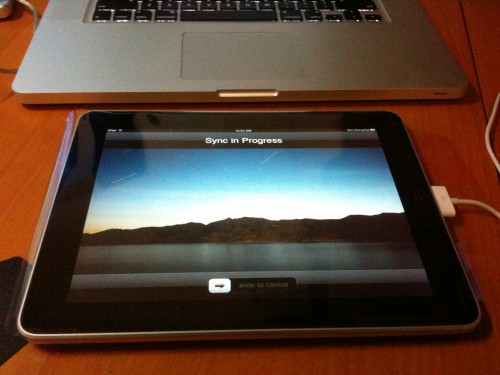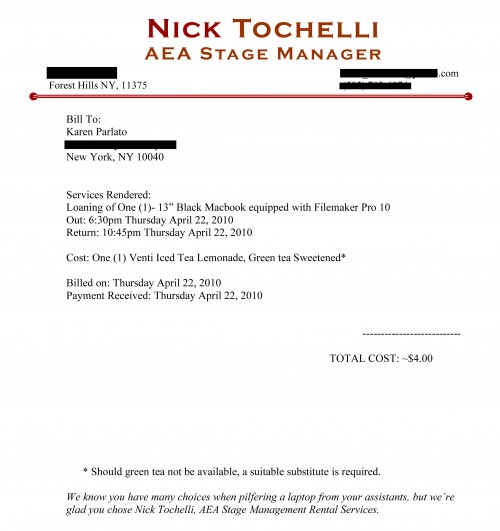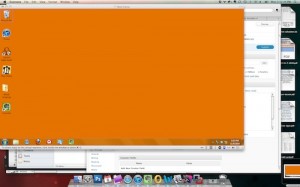 For as long as I’ve had a Mac, I’ve had an install of Windows on it. Back in the day it was VirtualPC, then when Intel Macs came out it was Boot Camp and Parallels. I’ve had some trouble with Parallels over the years, but overall I’ve preferred it to the competing VMWare Fusion every time I’ve tried Fusion out. There’s just one problem: Parallels charges like $50/year for upgrades. And there’s always the same features touted: “faster, and you can play 3D games! No seriously, this time you can play 3D games. Not like last year when we said that and none of the games you play would actually work. This time we really mean it.” Anyway, working or not, for an $80 app, $50 for a yearly upgrade feels like a lot relative to the cost of the initial purchase, when the functionality doesn’t really increase in the same proportion. It’s not like 5/8ths of the app is new features.
For as long as I’ve had a Mac, I’ve had an install of Windows on it. Back in the day it was VirtualPC, then when Intel Macs came out it was Boot Camp and Parallels. I’ve had some trouble with Parallels over the years, but overall I’ve preferred it to the competing VMWare Fusion every time I’ve tried Fusion out. There’s just one problem: Parallels charges like $50/year for upgrades. And there’s always the same features touted: “faster, and you can play 3D games! No seriously, this time you can play 3D games. Not like last year when we said that and none of the games you play would actually work. This time we really mean it.” Anyway, working or not, for an $80 app, $50 for a yearly upgrade feels like a lot relative to the cost of the initial purchase, when the functionality doesn’t really increase in the same proportion. It’s not like 5/8ths of the app is new features.
This year, right around the time Parallels 6 came out, demanding $50 for what sounds like pretty much exactly the features I have now, VMWare sent out an email advertising a deal whereby a person owning a license for Parallels could buy Fusion for ten bucks. Think about that for a moment. You could spend $50 to upgrade an app you’ve already paid for three times before, or you could buy an entirely new app that does essentially the same thing for TEN BUCKS.
First of all, I haven’t been very happy with the performance of Parallels lately. I had 4GB of RAM in my Macbook Pro, and Parallels was running like crap. I’d tried all sorts of configurations, some worked better than others, but just opening the start menu took like 10 seconds sometimes. I wanted to upgrade to 8GB, but it was still pretty expensive, and I was broke.
When the VMWare deal came out, I jumped on that, of course, cause I’d pay $10 just to have someone find the person who decided on Parallels’ pricing model and kick them in the face. To get an app with it as well would be awesome. So I installed Fusion and it felt basically the same. It’s hard to say since I don’t have too much cause to use either, especially with the obvious RAM shortage I’m having.
Finally, I decided it would be really nice to be able to actually use these apps, and I once again researched the cost of RAM. I always buy my RAM from Crucial, at least for my Macs, because I just trust them. RAM is a hard thing to shop for. You really can’t tell what you’re getting ahead of time, and it can even be hard to tell after the fact if your RAM sucks. So all you really have to go by is the reputation of the company. Crucial was still a little out of my desired price range, but then I realized that Amazon actually sells Crucial RAM. Their price was better than buying it direct, and I had some gift certificate money to spend as well, which brought it down to a reasonable cost. So as we were going on the road in a week, I rushed to make my purchase.
The RAM arrived when we were in tech for Romeo and Juliet. I had it delivered to the office because I knew I’d be at the theatre 18 hours a day from then until we went on tour, so our company manager dropped by with it at some point during our day. I was going to wait until lunch to install it, but decided on a 10 that I had to try it. At the start of the 10 I shut down my computer and began taking it apart. When I was finished and had rebooted we still had four-and-a-half minutes remaining on the break. I was pretty impressed with myself.
Honestly I don’t notice the speed all that much when going about my normal OS X activities. 4GB is still plenty for day-to-day work. However, there is a HUGE improvement in running Windows simultaneously. It almost feels as smooth as if it’s running natively. I have 3GB allotted to the virtual machine.
Gaming-wise, I don’t ever expect it to compete with running in Boot Camp, but you can actually get things done in games. Especially if you’re playing MMOs or something that doesn’t require instant reflexes all the time, it would be perfectly serviceable for doing more leisurely tasks.
As far as Parallels vs. Fusion, I don’t really have enough evidence to do a side-by-side comparison. I was also running last year’s Parallels and upgraded to this year’s Fusion, so that’s not really fair. I would have to buy Parallels 6 to really say anything. I will say that the one thing I miss from Parallels is Modality mode, in which you can have a tiny, semi-transparent window showing your Windows screen floating over your Mac stuff, and actually click in it and do stuff. If you’re doing background tasks, such as installing software, in Windows, you can keep an eye on its progress without it taking up your screen. There doesn’t seem to really be an equivalent to that feature in Fusion, which is a shame. Honestly, as software, I’ve always liked Parallels better and would never have been inclined to switch, except for the exorbitant cost of keeping up with the latest versions. The only reason I have v. 5 is that it was offered as part of a bundle, where for $50 I got Parallels plus like 10 other apps. If that happens again I’ll probably end up with a v. 6 license at some point, but I feel the official upgrade cost is pretty insulting.
It’s not really my intent to make this post a comparison of the two apps. The point is equally valid for both: if you’re struggling running virtualization because of RAM issues and are considering investing in more RAM, do it! It’s totally worth it! It will change the way you use your virtual machine.


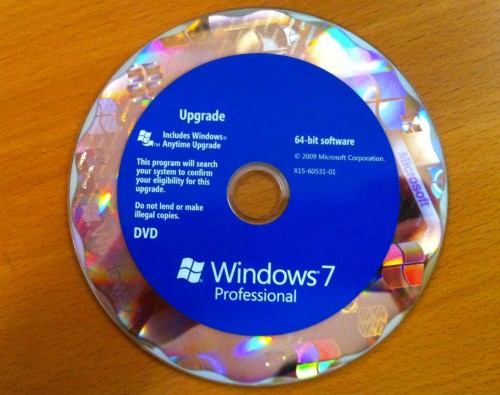
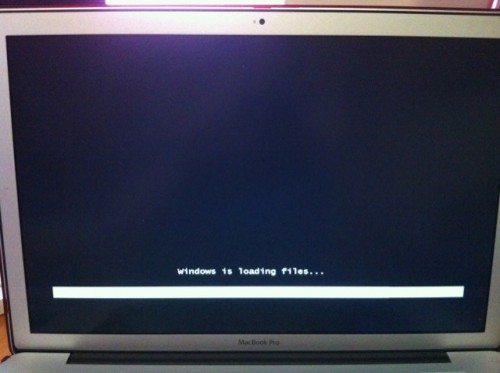

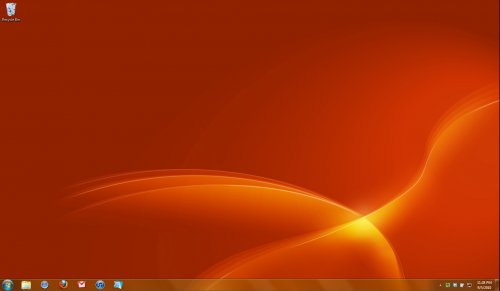
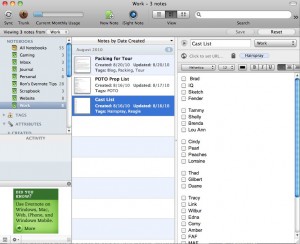
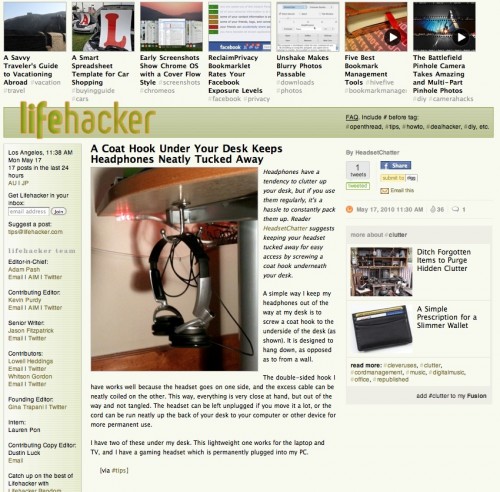


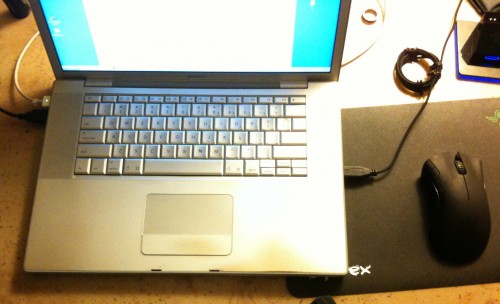

 Not all cloud computing is bad. Some of it is really awesome. The fact that I can read an email on my laptop, respond to it later from my phone, and if for some reason I was actually separated from both my laptop and phone, I could then access all my email from any other computer, is pretty cool.
Not all cloud computing is bad. Some of it is really awesome. The fact that I can read an email on my laptop, respond to it later from my phone, and if for some reason I was actually separated from both my laptop and phone, I could then access all my email from any other computer, is pretty cool.  Where cloud computing gets scary is when people start talking about the fact that someday we won’t need to store anything on our computers — even our applications will be on the cloud.
Where cloud computing gets scary is when people start talking about the fact that someday we won’t need to store anything on our computers — even our applications will be on the cloud.