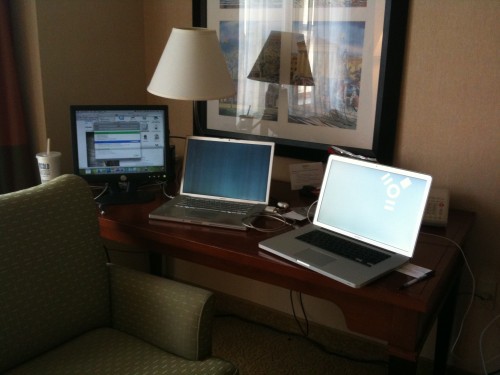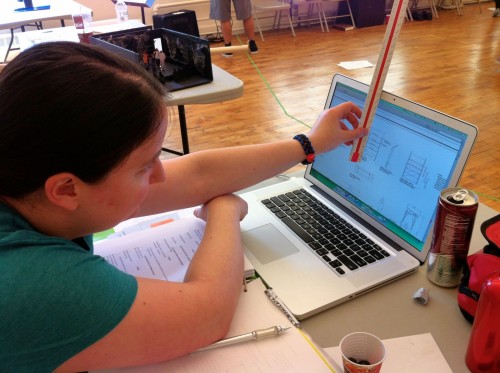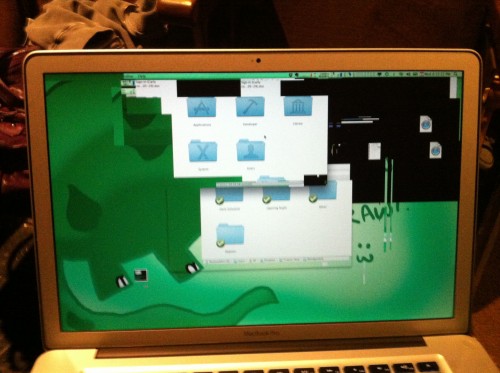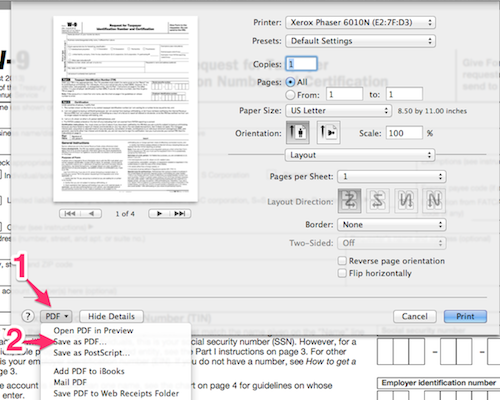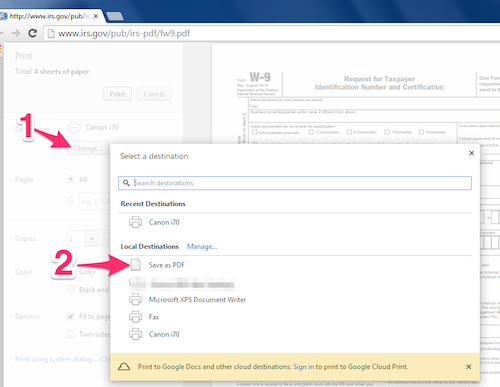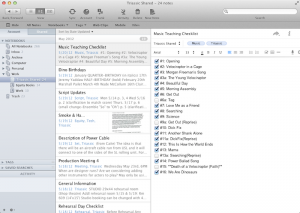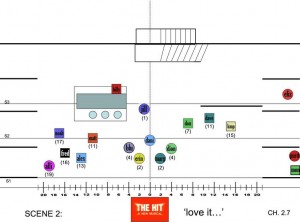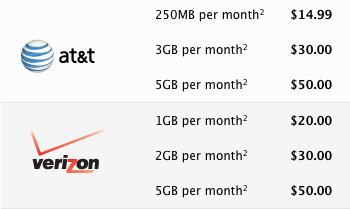Hi. It’s been a while. But you need to see this. I hope this link stays functional for as long as the internet exists, because it’s important to what we’re all doing here.
Hi. It’s been a while. But you need to see this. I hope this link stays functional for as long as the internet exists, because it’s important to what we’re all doing here.
I had no idea this happened until a friend sent me the link, but apparently the good folks at Phantom Broadway stuck a 360-degree camera on the stage (in several locations) and filmed the journey. And then CNN put it on Facebook (I’m sorry if you can’t access Facebook, I’m not sure if it is or will be posted anywhere else).
So yeah, you can sit in the middle of one of the most famous moments of stagecraft in musical theatre history and drag your view all around and look at whatever you want. I knew this was cool when I instinctively panned up to watch the portcullis start to move. I wish I could share this page of the calling script, because this is a fun little toy for stage managers.
It’s probably actually a more useful simulation of the deck:
- flashlight the boat driver as he moves from the upstage wing to left 2
- make sure the candles go down in front of the boat
- watch the portcullis come down
- make sure the boat generally doesn’t crash into anything as it turns around
- make sure the organ and mirror are coming on in 1
- make sure the boat is parked reasonably center, and not too close to the portcullis (enough room for a body to get through)
- watch the Phantom throw his hat into L2 (maybe it’s just my connection, but I can’t actually see where it goes here)
- if you’re me, stare into space at the FOH monitor, until the sound guy stands next to you as if to say, “can I turn this thing off now, or are you looking at something important?” and then go, “Oh! Yeah, we’re good. Thanks.” (That monitor is only on for the boat sequences, to help the driver and deck SM check position.)
I immediately thanked the press rep for making this possible for all the lucky 12-year-old stage managers who get to grow up with internet access and virtual recreations of their favorite scene shifts (do 12-year-old stage managers still obsess about this one? I hope so.)



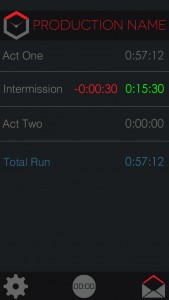 Which is why I was excited to get to try out a new app for iOS called
Which is why I was excited to get to try out a new app for iOS called 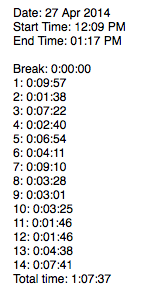 In addition to the usual run time calculations, I found it especially helpful for getting scene timings. I love having too much information about run times. I like having up-to-date data on the length of every scene, because you can do so much with it: How much time is left in the act? How many scenes can we get through before lunch? When the director says “Let’s just run this scene before the break,” is there a chance in hell that’s going to happen?
In addition to the usual run time calculations, I found it especially helpful for getting scene timings. I love having too much information about run times. I like having up-to-date data on the length of every scene, because you can do so much with it: How much time is left in the act? How many scenes can we get through before lunch? When the director says “Let’s just run this scene before the break,” is there a chance in hell that’s going to happen?