![]() One of the most time-consuming and error-prone things a stage manager has to do is deal with time. Break times, scene timings, performance timings… Anything that can be done to automate this process makes me happy.
One of the most time-consuming and error-prone things a stage manager has to do is deal with time. Break times, scene timings, performance timings… Anything that can be done to automate this process makes me happy.
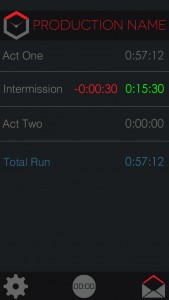 Which is why I was excited to get to try out a new app for iOS called SMBox (iTunes link). It’s the first app from a developer called Backstage Apps, who promises further apps to make life easier for entertainment professionals. The app sells for $8.99 and works on all iPads, and iPhone 4 and higher.
Which is why I was excited to get to try out a new app for iOS called SMBox (iTunes link). It’s the first app from a developer called Backstage Apps, who promises further apps to make life easier for entertainment professionals. The app sells for $8.99 and works on all iPads, and iPhone 4 and higher.
I’ve since used SMBox on two productions, the first a one-act play, and the other a two-act musical. Thankfully the app can store multiple shows. You could also use the multiple-show feature to have different configurations of timers for different situations (like one for rehearsal and one for performance).
The interface is designed to be dark and very running-light friendly, which is pretty much a necessity for an app of this sort. However, a lot of the time I was using it in the rehearsal room during scene work and run-throughs, and would have liked to be able to switch to a brighter UI for normal lighting conditions. I hope this will be one of the features added in version 2.0, which is in development.
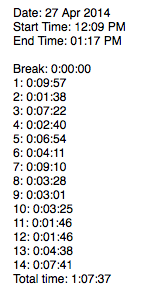 In addition to the usual run time calculations, I found it especially helpful for getting scene timings. I love having too much information about run times. I like having up-to-date data on the length of every scene, because you can do so much with it: How much time is left in the act? How many scenes can we get through before lunch? When the director says “Let’s just run this scene before the break,” is there a chance in hell that’s going to happen?
In addition to the usual run time calculations, I found it especially helpful for getting scene timings. I love having too much information about run times. I like having up-to-date data on the length of every scene, because you can do so much with it: How much time is left in the act? How many scenes can we get through before lunch? When the director says “Let’s just run this scene before the break,” is there a chance in hell that’s going to happen?
So the way I configured SMBox was to get individual times of all 14 scenes in my play, and then total them. The app can only store one set of timings at a time, but there’s a button to quickly email yourself a copy of the data it has so you can clear it and start over. My one feature request on this front is that while the app saves your email address to send these summaries, there doesn’t seem to be a way to send it to multiple people (without manually adding them to the email each time). I’d love to be able to include my ASM’s email along with mine as the default addresses.
If you need to stop your timer for any reason (like the director stops to give a note, or someone stumbles over their lines, or the scene change goes totally awry), you can tap on your timer to pause it, and tap to resume. A long drag from left to right resets a given timer. The timers can be configured in a number of ways: to count up or down, or both (which is cool in the case of intermission — how long it is vs. how long it should be). You can decide to include or exclude each timer from the total. I wish there was a way to have more than one total (i.e. all the scenes in Act I totaled, all the scenes in Act II totaled, then everything totaled, then everything plus intermission totaled).
It’s not possible right now for a single SMBox “show” to capture and calculate all the data I put in my reports. In particular the Start Time and End Time feature, which record the time of day vs. the run time, don’t appear to support multiple acts or display the time in seconds. The app is very flexible with timers, much less so with “what time was it.” This makes it unsuitable for me in a performance setting, but I did find it helpful in rehearsal, where I’m not interested enough to create a database to track scene timings, but can be bothered to tap the screen a few times during a run.
I am admittedly a very tough audience when it comes to stage management timer apps because I develop my own solutions for these situations, and tend to take them to ridiculous extremes (at some point I must tell you about my famous “Are They Dead Yet?” feature, which was known to predict the time remaining in a performance, or the time an act will end, to within a couple seconds, and which I intend to revive for my next show). Once I have this data on running times, I want to do a lot with it, so my mind immediately jumps to things like exporting it in formats that can be imported into spreadsheets and databases.
That isn’t really the point of this app. There are plenty of stage managers who are using the “lap” feature on their phone’s stopwatch, if they’re doing anything fancier than jotting numbers on a piece of paper at all, and SMBox is a big improvement on that. I can see myself using it on a reading or quick show where I wouldn’t bother using any specialized software. It’s a simple solution that anybody can configure, and the devs seem to have put a lot of thought into making it as flexible as possible. I’m eager to see where they take version 2.0.



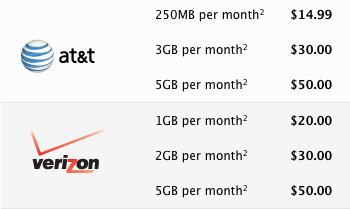


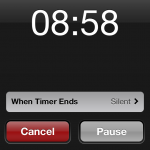
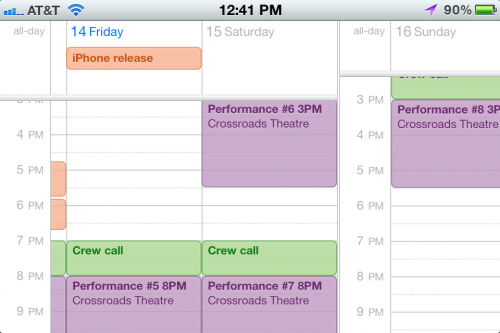
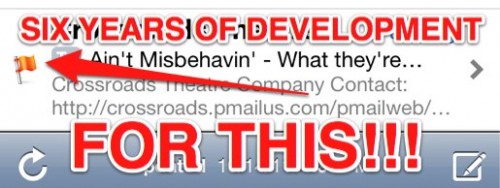
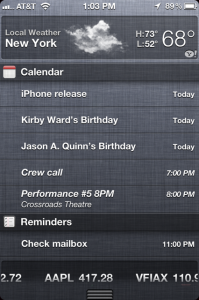
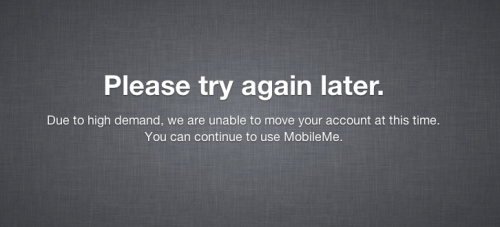
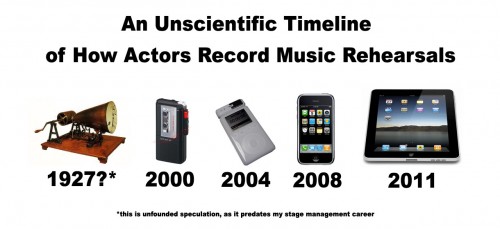
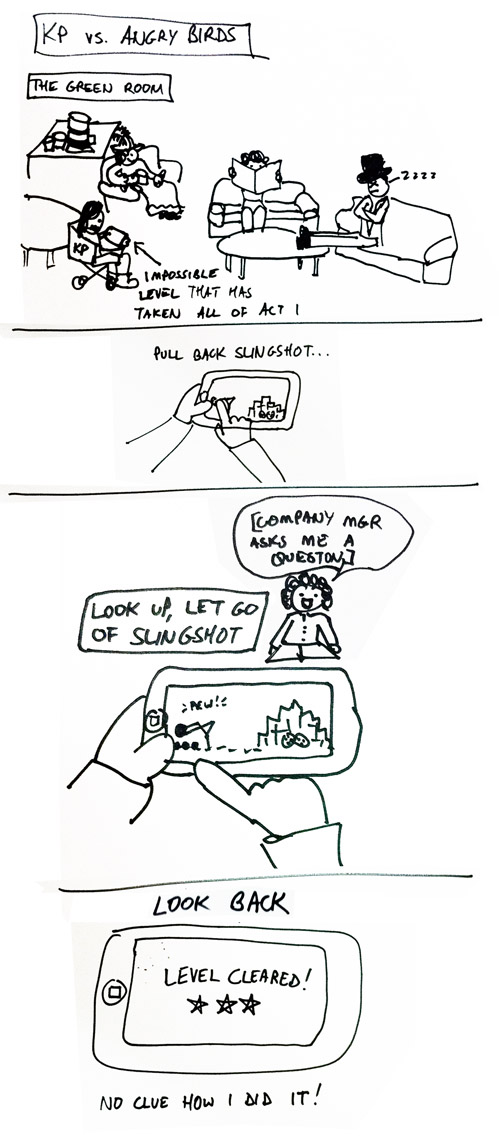
 I made my first post about
I made my first post about 