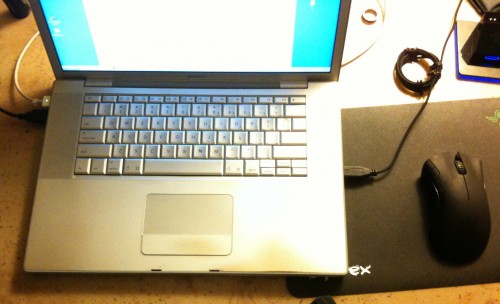I don’t usually do reviews of individual apps, but I feel like this one needs it, because it’s not just an app, but a way of taking photos that has specific applications for stage management that I find handy.
Pano ($1.99 on the App Store) is a photo-taking app that automatically stitches together multiple photos to make a panorama.
Now of course you could do this with any camera and then spend an hour painstakingly putting the photos together yourself in Photoshop, but this app will do a surprisingly good job in about a minute, all right there on your phone. The convenience of it is that even if you have the skill and software to make your own panoramas, this app allows you to do it almost as fast as taking a regular picture, which allows you to use it in situations where it otherwise wouldn’t be practical, such as when you need to take a picture and email it to someone right away. Instead of making do with one or more regular photos that don’t capture everything you’re trying to show, you can give the big picture with a panorama.
Here’s a purely work-related example:

Before beginning rehearsal on Romeo and Juliet, Nick and I flew out to Minneapolis a few days early and set up the rehearsal room. Our director would not arrive until the night before rehearsals began, so to give her an idea of what the environment would be like, and a chance to request any changes, I took this panorama and emailed it to her. I didn’t do the greatest job, as you can see the room looks a little wiggly in the middle. I have been trying to get better at positioning myself to avoid distorting the image. Sometimes you don’t have the luxury of time or movement to set up the perfect shot, but in those cases Pano will still do a decent job of letting you snap off a few quick pics. It might be obvious it isn’t one photo, but it will still capture the idea of the space better than a single photo.

Here’s an example of why panoramas aren’t just for landscapes and wide open spaces: on tour this year we were big fans of playing Wii on our bus, and I wanted to take a picture of this. With the slide out, the bus is 10 feet wide, which is not usually very wide for a picture, but in the cramped conditions of a bus it’s hard to stand back far enough to get everything in the shot.
Another use I’ve found that’s kind of related to the above is that a panorama can be better at showing things the way the human eye perceives them. I had a really cool calling desk at one venue on the road, and just taking a flat picture of it wasn’t capturing all the detail. After several attempts, this is the best panorama I came up with:

If you look at the bottom edge of the Macbook you’ll see an imperfect stitch where it gets a little wavy, but for the most part it looks like a single image.
Basically what I’ve taken to using this app for is to get a better picture of something when all of it won’t fit in one frame. You can also get more detailed shots because you’re getting closeups of say, four sections of something, rather than standing back and getting a smaller-resolution photo of all of it.
So how does it work?
Now that I’ve told you all the reasons you should want this app, here’s how it actually works. As an example, I will take a picture of part of my desk.
The first shot is easy, and every shot after that will show you a transparent slice of the edge you’re trying to align the next photo with:


The hardest part is putting yourself in the perfect position to get the next shot lined up with the guide from the previous shot. You may not notice you’re moving, but every slight adjustment in all three dimensions changes your alignment, and even when you think you’ve got a couple distinctive parts of the image lined up perfectly, there may be one thing that you didn’t notice was all out of whack, especially when dealing with things that are varying distances from the camera.
Here’s an example of the final product:

The one thing I really messed up is the iPhone cable coming off the computer. The keyboard on the left has a slight waviness to it near the arrow keys as well, though that’s less noticeable. I could fix either of those things in Photoshop if I really cared about making it look perfect, but if my goal was just to show somebody what my desk looks like, it won’t hurt their understanding of the photo as a whole.
You also have the option of taking your photos in portrait or landscape. In the example above I used portrait mode, but the first photo of the rehearsal room was done in landscape. It just depends on what you’re trying to include and how many photos you want to take to cover that area. You can also use pano to include more vertical space than you could otherwise, as shown in this quick-and-dirty thing:

I have two complaints:
- If you are interrupted while constructing your panorama, and have to leave the app, it will not save your progress, so you have to start over with the first shot.
- The camera doesn’t support the advanced tap-to-focus features of the 3GS, which gives you less flexibility in getting a clear shot than you would get with the default camera app. Not sure if this is a limitation Apple places on third-party apps, or an oversight from the developer, but my guess is it’s the former.
What I find most useful overall is that at the most basic level, I am in the business of transmitting information. Pano allows me to convey more information in a photo than often is possible with a camera alone, which gives the recipient a greater understanding of the situation in question.