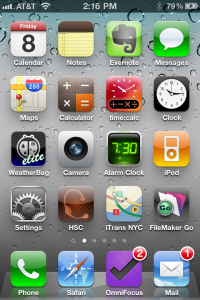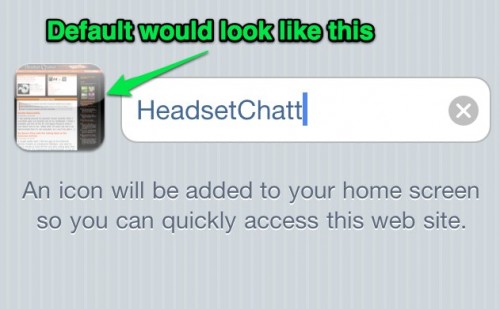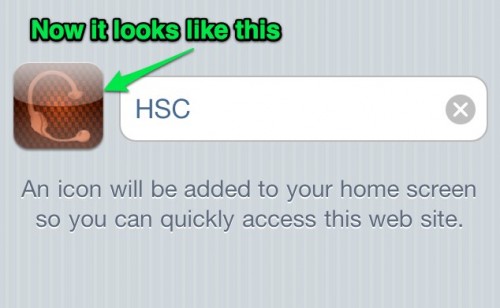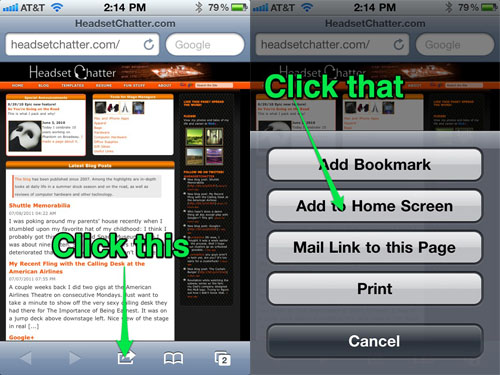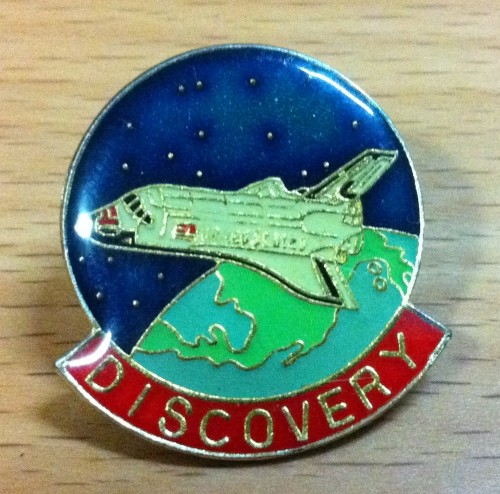I’ve been doing a lot of digging through old photos as I transition my social networking to Google+. I came across this.
What in the hell was I thinking? I don’t even know how to read this.
I will say one thing about the Joseph score, which you can see in this photo: the score is arranged like regular sheet music, where the repeating verses occupy the same line of music, and the lyrics are doubled up. Now imagine you have cues to call over these verses, and have to indicate which cue goes where. The real solution is to copy the pages twice and somehow try to cobble together a real score. And that’s generally what I did, and even that doesn’t at all explain why my cues look like some kind of demented flow chart.
Reminds me of one of the first times I called the dreaded shadow play in tech for The Comedy of Errors, when I followed my arrows and they led me back to a cue I had already called.