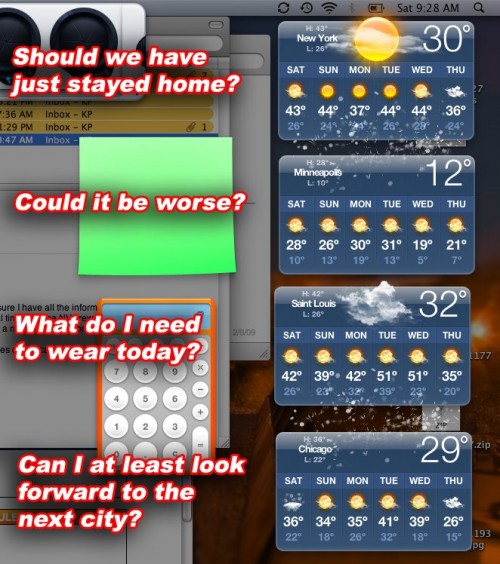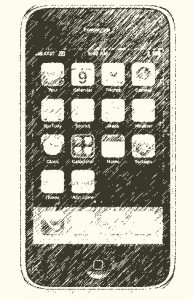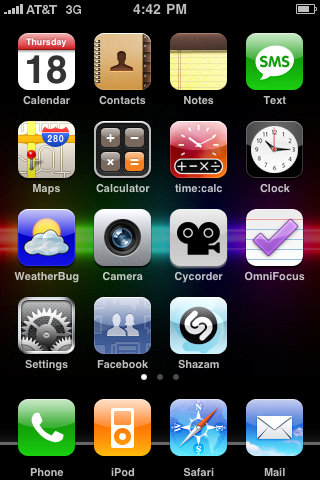I am typing this from my Macbook Pro. If you’ve been following my continuing adventures, you will know that last Friday, a week ago, a day that will live in infamy, I opened my computer at the theatre and found that the graphics had crapped out. This was in Phoenix. Since we were leaving Phoenix Sunday, I decided to wait until we arrived in Tucson on Monday (which also has an Apple Store) before taking my poor electronic friend to the Genius Bar to see just how screwed I was.
Monday morning at 11AM, I went in, and was saddened to be told the logic board needed to be replaced, and inconveniently, this graphics failure doesn’t happen to be the same Nvidia graphics failure that would have offered me a free out-of-warranty repair, it’s just one that looks exactly like it. Now I’ve heard horror stories of logic board replacements that cost more than a new computer. I was really surprised to be quoted about $350 for said repair. Considering I don’t even like the current version of the MBP (mostly due to the glossy screen) I was far happier to pay a relatively small amount to get my current computer back rather than have to buy a newer one. So I counted myself lucky, and bid farewell to my friend for a while. Because we’re only in Tucson for a week, and the repair was estimated at 4-6 days turnaround, I felt it unwise to have it sent back to Tucson, so reluctantly I gave the Acting Company’s office as the return address. I expected it to arrive today (Friday) or maybe Monday, and then I would pick it up first thing Tuesday morning when I got home on vacation.
Then yesterday morning I awoke around 9AM, and grabbed my now-incredibly-important iPhone off the nightstand to check my email. I had an email from our office manager in New York, saying my computer had arrived, and did I want it shipped out to me, or would I pick it up? Well I had every intention of keeping it simple and picking it up when I got to New York, but I never imagined it would be there Thursday morning. I counted, “Friday, Saturday, Sunday, Monday, Tuesday…” and made a quick calculation that perhaps the cost of overnighting an object of such value, while excessive if it were anything else in the box, might be worth the benefits of having my computer for four and a half days when I otherwise wouldn’t have it. So I asked for it to be sent to our hotel, and it arrived during our morning matinee. So far everything appears to be fine, although it’s hard to tell because the internet here at the Hotel Arizona is an embarrassment to the entire hospitality industry.
Anyway, I have never had a computer so utterly crap out on me in my life (well once, in 1993, and it was a Packard Bell, and it sucked). It has always been my absolute nightmare to have such a catastrophic failure while out on the road. And I am so impressed at how smoothly the process went to get it fixed, at every step of the way. Like most things Apple, it just works. Make an online appointment at the Genius Bar, show up, they tested it on site, took some basic information, and sent it off for me. I see now from my receipt that came back with the machine, the repair center in Texas received it the following day, and repaired it that same day. Two days later it was in New York first thing in the morning. For a computer out of warranty to need the replacement of its most essential part, and to be processed so quickly, and have it only cost about $350 including tax, is pretty amazing. I hope never to have to go through it again, and I know there are horror stories out there, but I feel really good about how it all went, and God forbid I should ever have something like this happen again in my computing life, I will at least feel like Apple will make the process go as easily as such a huge inconvenience can be.
So now I’m back, and can get about the business of catching up on my tour blog, and my big review of my new computer bag.
Oh, and P.S. — bravo to the iPhone. I can’t believe a person as geeky as myself could survive for a week without a computer and not go completely insane. This was only made possible by the fact that the iPhone provides so much of the essential connectivity that a person such as myself relies on. It can’t do everything, of course. There were things that I had to borrow Nick’s computer for, such as doing the show report, blogging, and other things like paying my credit card bill, that I just felt better about doing on a full computer. But for email, calendar, Facebook, keeping my Flickr photos updated with my traveling adventures, reading emails and documents, podcasts, my phone was sometimes a little more cumbersome, but it allowed me to continue doing most of the things I needed to do. The quality of Safari on the iPhone is also pretty amazing. Although it doesn’t support all the more advanced functions of certain web pages, and can be unwieldy to use with pages of unconventional layouts, I was surprised at how many pages I was able to use that I figured would just not work. It wasn’t always pretty, but when I had no other option, I was glad just to be able to keep running my life at all.