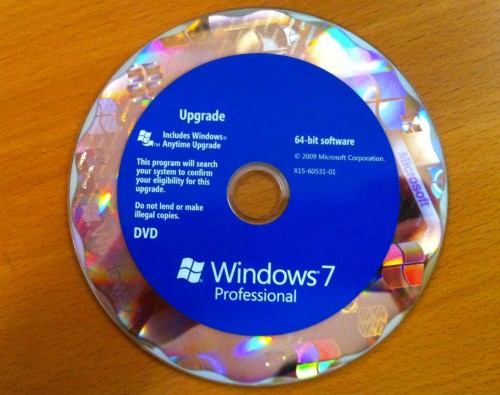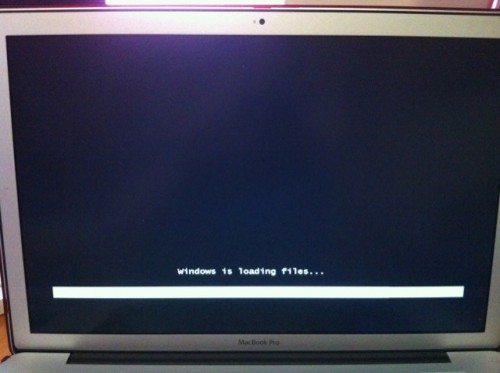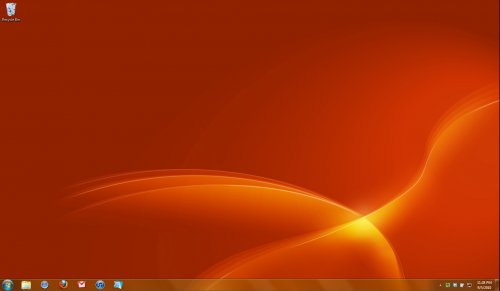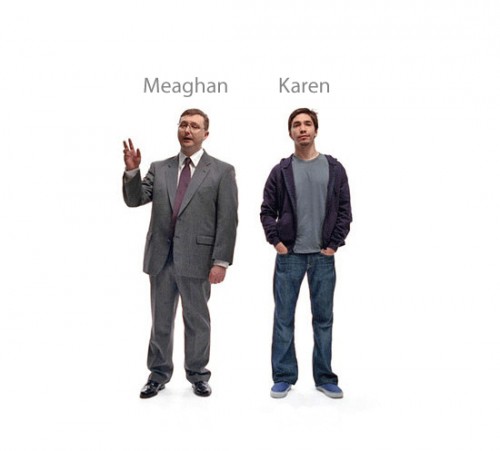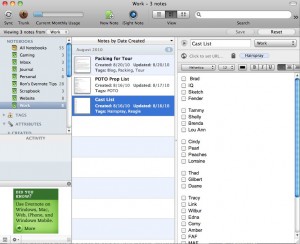This week I purchased Office 2011 for Mac. I had been wavering on whether I really wanted it, but I’ve been using Word and Excel a lot more than Pages and Numbers recently, for compatibility purposes, and figured for that reason alone I probably deserved the latest and greatest.
This week I purchased Office 2011 for Mac. I had been wavering on whether I really wanted it, but I’ve been using Word and Excel a lot more than Pages and Numbers recently, for compatibility purposes, and figured for that reason alone I probably deserved the latest and greatest.
I was also very excited to try Outlook. I had used Entourage, which was “the Mac version of Outlook” for many years, and loved it up until the point that it started to fall behind in compatibility with more recent advancements in PIM standards. When I had Palm devices which had to be plugged into a computer to sync, Entourage worked reasonably well. But these days everything is on the cloud. I use both MobileMe and Google Apps, and for several years I have expected that when I make a change on my desktop, in a web app, or on my phone, it will be synced everywhere instantly.
Entourage was not really caught up to this trend, but to be fair, 2008 was the last major release, and a lot has changed since then in the mobile computing world. It was unfortunate that Microsoft didn’t see fit to fully get with the times, but that’s what makes people buy the next edition, right? It seemed fair enough.
The fact that in Office 2011, MS has ditched Entourage and started calling its email client Outlook was seen as a sign by many in the Mac community that we would be treated more like equals, with a greater interoperability between our apps and their Windows counterparts.
I really am not too much of a heavy user of Word and Excel, and far prefer Keynote and won’t even touch Powerpoint, but so far all those apps seem fine to me. I’m happy about all the changes I’ve observed thus far.
Outlook, however, is a huge disappointment.
Calendar BS
First of all, let me get this out of the way. If you’re not an Exchange user (which if you’re an average stage manager at a place that’s someplace other than the Guthrie, you’re probably not), there is no way to sync Outlook’s calendar to anything. That’s right: anything. And they know this, and put it in a box with a $199 price tag, and sold it. I guess it’s sort of like a wall calendar or something. You’re supposed to write stuff on it, and when you want to know what’s on your calendar, you go back to the same place and look at it. While that has a lovely 19th century charm, I don’t think it’s what people were expecting from an app like Outlook in 2011.
Microsoft has stated that the sync features for the calendar were not performing up to standards, so they released without it, and will patch it later. How much later, nobody is willing to say. Also, what they’re talking about is Apple’s sync services, which means syncing with iCal, not with any other devices or cloud servers. So your calendar syncs with iCal and iCal syncs with other stuff. Currently the Address Book has this feature, and it’s not as much of a disaster as it sounds like, but it seems like asking for trouble to me.
There has been no mention of CalDAV support (primarily useful for Google calendars, which everybody and their mother who’s not on Exchange uses to share calendars). Entourage had Sync Services support, but not CalDAV, so there’s a history there of ignoring this very popular standard. I’m not actually sure what would happen with Sync Services, if my iCal is syncing with my Google Calendars and Outlook is syncing with iCal — will all my calendars appear properly and be fully functional, even though they’re not native to iCal? I have no idea, and if they don’t I will have a shitfit.
It should also be noted that Exchange users are also up in arms because Outlook discontinued support for Exchange 2003. I don’t know much about this, but I guess it’s hard on a lot of smaller businesses that can’t afford to upgrade all their systems just to accommodate some Mac users.
Other BS
So I thought, “OK, the calendar is useless, but it might be interesting to try using Outlook just as a mail / contacts client in the meantime.” In some ways this has been fine, although it feels a little more rickety in sucky-internet situations common on the road. I’m never quite sure where my emails will go if I lose connection in the middle of a process.
However, many of my attempts to set up and use email have been thwarted by pretty obvious bugs (which have been confirmed by users of the MacBU’s forums). BTW the best thing about the Office for Mac forums is that the fancy log-in form is incompatible with Safari. I don’t have independent confirmation of that, but I had to use Chrome.
Anyway, let us examine some bugs:
- Say you have an app that wants to create an email. Generally you hit “send email” and it opens your default email client, creates a new message, and populates it in some way with your data as appropriate. For instance, I write my show reports in a FileMaker database, and when I’m done I hit the email button and it generates a mailing list and creates a mail message to that list with an appropriate subject line, and a plain-text version of the report, and attaches a PDF of the full report. The first time I tried this with Outlook as the default client, it failed. It brought Outlook to the foreground, and then nothing happened. Five seconds of Googling identified this as a common bug. Apparently it can’t handle requests from other apps to create mail. So, back to using Apple’s Mail.app as my default client.
- I tried to reply to an email and it wouldn’t copy the body of the original email into my reply, just the headers. It’s only happened with one message so far, but I couldn’t figure out why. Mail.app had no problem with it.
- Outlook happily imported my messages from Mail. I keep my old emails in local folders, organized by year. I was pleased the import went so well, until I discovered all the messages were duplicated. So I went back to Mail, used a script to make sure all dupes were eliminated, and then tried again. Same thing. FAIL.
- To avoid this duplicate problem, I tried to save all my yearly folders, and then import them one at a time in mbox format. Saving them was no problem, nor was finding the Outlook option for “Import messages from an MBOX-format text file.” It seemed like everything would be grand. Except when you go to select the file you want, it won’t let you select a .mbox file! It’s greyed out! Some folks online have solved this by importing into Outlook for Windows, and then creating an Outlook-native file and importing it. But not all of us have access to a Windows Office install.
I would like to point out that the last situation is a great example of how epic the fail is here. People might say, essentially, “it’s a feature, not a bug” and suggest that maybe there’s something wrong with the way Apple has implemented the mbox standard, and that’s why Outlook can’t read it. Well then how do you explain that Outlook for Windows could open those mbox files? The only explanation is that Outlook 2011 is just not as good as the Windows app of the same name.
Given that Office is the undisputed king of “productivity” software, which basically means “stuff people need constantly throughout the day to do their jobs,” it seems to me that these kind of flaws are things that people need to be working in hours or days, as opposed to weeks or months, but I fear that it may be the latter. With this kind of uncertainty, I don’t recommend that anybody switch to Outlook right now.