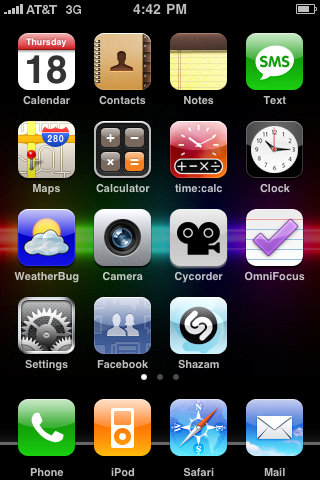I’m not a big fan of iPhone cases. I prefer to install the Zagg InvisibleShield, which is like a millimeter thin skin with a somewhat grippy surface, and be done with it. It adds almost no thickness to the phone, and is pretty much invisible.
However, my InvisibleShield has started to peel in a couple places, and that, combined with the fact that we have 5 iPhones on our crew bus, and all but mine are in cases of varying coolness, somehow got me researching iPhone cases again.
The only one I liked was the Solo from iSkin, which is pretty much only available online. There’s the regular Solo, and the Solo FX. I will let their graphic explain:

They are basically the same case, except the solo is a solid primary color, and the FX comes in more funky colors, with a circular pattern. I went with the orange one.
The other difference you can’t see is in the screen protector it comes with. The regular solo is a plain clear protector. The FX comes with a mirrored screen protector. This inherently sounds like a bad idea to me, and when I received the case this was proven. The mirrored finish looks cool, and would be pretty handy as a mirror, but it creates a pinkish cast to the screen, and similar to a glossy screen on a computer, picks up reflections which make it harder to read the screen. Most of all, though, I don’t know why anyone would want a protector that affects the tint of the screen. I’ve never felt it necessary to use a screen protector on the iPhone due to its glass surface which is very resistant to everyday scratches, so trying the protector on was more of a curiosity.
As someone not a fan of cases in general, I really like this one. The material is somewhere halfway between a hard plastic case and the more rubbery ones. It’s kind of a jelly-like plastic, which is very flexible, but doesn’t have the extreme grippy powers that make other cases hard to get in and out of a pocket. It has enough tack to it that it easily keeps the phone still on a tabletop or in your hand.
All the buttons are covered by the case except the silencer switch, which has a cutout. There is also a cutout for the camera and headphone port. I’m not sure how it would do with more chunky headphone connectors than the one the iPhone comes with, but if you really had to I don’t think it would be hard to cut the hole out bigger. There is also a long cutout at the bottom for the dock connector and mic and speaker openings. The case does not fit in the standard Apple dock (like pretty much any case I’ve ever heard of, except for the InvisibleShield and similar products), which is a bit of a compromise for me, since I like having the dock at my bedside. I also found that my old-style iPod cable (with a larger connector and the two tabs you have to push in to disconnect the cable) is a teeny bit wider and took a little forcing to get through the gap in the case, so I recommend using a newer cable like the one that comes with the phone.
One other minor complaint is that the power button is a little tough to press through the case. Personally I find that button harder to press than it should be under any circumstances, so I don’t think it’s really the fault of the case. It just requires a firmer press than usual, and gives little feedback that you’ve actually depressed the button, until you see the screen react.
Overall I think the case looks cool. It’s semi-transparent, so you can still see the Apple logo on the back, if that matters to you. I’m sure it looks even better on a white iPhone where the color will really come out, but it adds some color and personalization to the black phone as well. It also does a cool thing when it’s under a strong light, it almost seems to glow, and the color becomes brighter.
Here are some pics of mine. I purposely left the flash off because it was making the color seem a little brighter than it is under normal light.
UPDATE: Because the iPhone 3GS has the same dimensions as the 3G, it works just as well.


Update – Jan 2010
Last time I was in the Apple Store (Mall of America), they had some of these in stock. Nice to see they’re being carried in stores now.



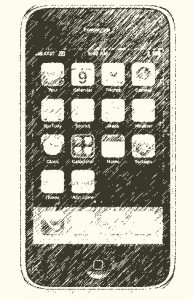
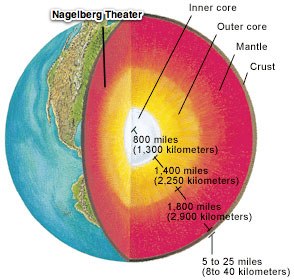 We’re teching The Spy at Baruch college, at the Nagelberg Theatre which is on level B3, so somewhere in the earth’s mantle, which I can only assume is why the A/C is always cranked so high. Of course cell service is nonexistant, and since the internal walls are made of generous helpings of concrete, even getting wifi from our production office to the house (probably about 60ft, if crows flew underground through concrete) took two days and two routers to pass the signal so we can get it at the tech tables. I never quite managed to get it to the booth.
We’re teching The Spy at Baruch college, at the Nagelberg Theatre which is on level B3, so somewhere in the earth’s mantle, which I can only assume is why the A/C is always cranked so high. Of course cell service is nonexistant, and since the internal walls are made of generous helpings of concrete, even getting wifi from our production office to the house (probably about 60ft, if crows flew underground through concrete) took two days and two routers to pass the signal so we can get it at the tech tables. I never quite managed to get it to the booth.