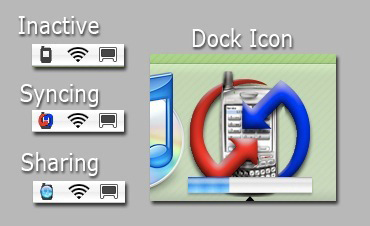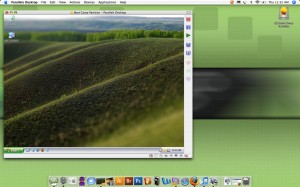As I pack my bag for a day trip to Maine, I thought of something. My car. Here is my car of the moment, a ’08 Chevy Aveo, which I love despite the fact that it’s got absolutely manual everything. In past years my cars have had CD players, sunroofs, power locks and windows, and that little remote to lock and unlock the car. But none of them made me as happy as the little baby blue ’05 Aveo I had my first year at Reagle.
As I pack my bag for a day trip to Maine, I thought of something. My car. Here is my car of the moment, a ’08 Chevy Aveo, which I love despite the fact that it’s got absolutely manual everything. In past years my cars have had CD players, sunroofs, power locks and windows, and that little remote to lock and unlock the car. But none of them made me as happy as the little baby blue ’05 Aveo I had my first year at Reagle.
The Aveo comes with a key. That’s it. You get a key. You want in, use a key. You want to lock it, close the door and use the key, because obviously Enterprise doesn’t want to come picking you up when you lock your keys inside, so it’s very difficult to do that.
So to cut to the chase, I’m packing for the day. I’ve been driven to Ogunquit before, but never done the drive myself, so I was going to use the GPS on my phone (AT&T Tilt, for the next however-many-days until the 3G iPhone comes out). But I thought of how long I’ll be gone and worried that an hour and a half of GPS could kill my battery before the end of the day. If only I had a phone charger in the car. My previous few rental cars, which were of a higher class, had AC outlets in the car, which was awesome. The Aveo has a cigarette lighter. No way I’m buying a car charger for a phone I intend to use for less than a month, when I don’t even own a car to begin with. I really don’t understand why any car would still feature a cigarette lighter and not an AC outlet these days. Less people smoke, more people need gadgets in their cars. Why, Chevy, why?
I said to myself, “It’s 2008, why do I need to power my phone off the cigarette lighter?” Then I realized it’s 2008 and to get the window open I need to contort my arm and roll a little crank down. To open the door for a passenger I need to unbuckle myself and launch myself across the car to pull up the lock. Why should I be upset that I can’t plug in my phone? But then I packed the other gadget I was bringing — my iPod. For whatever reason, this car has a crank to roll down the window, no CD player, no tape deck or anything that could be considered a “feature” other than four wheels and an engine, but has a jack in its bare-bones radio for an iPod. Sure it’s for whatever audio device you choose to plug in, but let’s be honest, it wasn’t added to the design specs for an iRiver whatever, it’s for an iPod. Thus proving that the iPod is a more culturally important invention than apparently power windows, doors, alternating current and the compact disc.



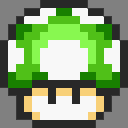
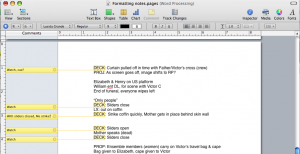











 While in the five years since I switched to Mac I have grown to love Apple’s style of hardware and software that “just works,” I still like to know that I have control over the way things work and can customize them to my liking. For the most part I haven’t felt that being a Mac user has taken away my ability to customize, but sometimes that means replacing Apple’s built-in apps with 3rd party replacements. Missing Sync instead of iSync, Firefox instead of Safari, and the biggest of all, Office.
While in the five years since I switched to Mac I have grown to love Apple’s style of hardware and software that “just works,” I still like to know that I have control over the way things work and can customize them to my liking. For the most part I haven’t felt that being a Mac user has taken away my ability to customize, but sometimes that means replacing Apple’s built-in apps with 3rd party replacements. Missing Sync instead of iSync, Firefox instead of Safari, and the biggest of all, Office. When 42nd Street started rehearsals last month, there were a lot of changes in the schedule every day, and I needed to produce new and easy-to-read schedules pretty much on the spot. Taking time to format them and make them look pretty was time we didn’t have. And they had to be easy to read as they were being made, so that we could see problems, like time overlaps or too many rehearsals scheduled in one room. Despite being in full anti-Pages mode at the time, I knew that this particular job was perfectly matched for Pages. It can look pretty, and it can look pretty immediately. I made a table, created the right number of columns, and began dragging things around to form our schedule, merging and dividing cells as needed. At right you can see an example. Stuff is just typed in without any thought to formatting, and it looks clean and legible. I would save a copy every day as a PDF to be e-mailed to the cast. Pages can also save in .doc format, but I prefer PDFs more and more as different versions of Office can screw up margins and formatting, and if the document won’t need to be edited by the recipient, I prefer the safety of knowing it will look exactly as I intended.
When 42nd Street started rehearsals last month, there were a lot of changes in the schedule every day, and I needed to produce new and easy-to-read schedules pretty much on the spot. Taking time to format them and make them look pretty was time we didn’t have. And they had to be easy to read as they were being made, so that we could see problems, like time overlaps or too many rehearsals scheduled in one room. Despite being in full anti-Pages mode at the time, I knew that this particular job was perfectly matched for Pages. It can look pretty, and it can look pretty immediately. I made a table, created the right number of columns, and began dragging things around to form our schedule, merging and dividing cells as needed. At right you can see an example. Stuff is just typed in without any thought to formatting, and it looks clean and legible. I would save a copy every day as a PDF to be e-mailed to the cast. Pages can also save in .doc format, but I prefer PDFs more and more as different versions of Office can screw up margins and formatting, and if the document won’t need to be edited by the recipient, I prefer the safety of knowing it will look exactly as I intended.