UPDATE: A current list of my most-used apps is kept on the Apps Page.
Well I’m in music rehearsals for a NYMF show (Twilight in Manchego), so this means you get some blog posts while I sit doing mostly nothing to the soothing sounds of Chuck Cooper learning his music.
Today my topic is a roundup of what I’m using on my iPhone to make my job, and life, easier. My initial reactions can be found in this post.
Time:Calc $1.99
Some people reviewing on the app store don’t seem to get this. “Why would you need a calculator to work with time? Just do it in your head.” These people obviously don’t understand that there are people who suck at math, or the enormous amount of time calculations a stage manager does all day long, and moreover, that there are stage managers who suck at math. This app is so amazing, I use it all the time. I’ve gotten pretty good in my career at calculating in 1hr 20 min blocks (the standard Equity break schedule), but for more difficult calculations, like running time down to the second (i.e. 8:05:30 – 9:21:35), there is much more room for error. Some conductors will drive themselves crazy over a few seconds variation in the running time, no need to freak everybody out with bad math when it can be done with instant accuracy on the calculator. This is of course for situations where you don’t enter the run times in a report that calculates it for you. But whatevs, I don’t spend my whole life on Broadway, you know, and I don’t need to create a database for a show that runs 10 performances or less. This app is attractive, cheap, and works exactly how you think it should.
OmniFocus $19.99
This app is pretty expensive at $20, but I find it worth the cost. I can’t afford the desktop companion, but I like keeping everything on my phone in one place anyway. It also backs up to my iDisk, which is great, since I’m often updating my firmware and reinstalling my apps because the App Store/iTunes is busted. I was looking for a simple Todo app, and found all the ones I tried suck. So I decided to go for a very not-simple app instead. I won’t go into all the details, but it’s location-aware (so you can see a list of tasks based on which are closest to your current location), very powerful with multiple ways to organize projects and contexts in multiple sublevels, and it’s a neat and clean interface that’s very finger-friendly while containing tons of information. Considering I stopped using Todos altogether with Windows Mobile because the app was such a pain, I feel my life getting a bit more organized already.
iTransNYC $4.99
Much better than the cheaper alternative, it contains a very clean subway map, on which you can tap on a station to see a list of the trains that stop there and their schedules (which are never right, but I blame that on the MTA, not on the app). It can put your current location on the map. It gives you service changes as well as current alerts, like trains skipping a station because of police activity. It can also do directions from one station to another (not from addresses, but I don’t find this to be a big problem in my life), and it will tell you where you need to transfer if necessary and give you a time estimate. I have no idea if the time estimate is accurate, probably not, but again that’s the MTA’s problem. It’s got my daily commute at 23 minutes, which is pretty damn close to my estimate of 25 mins, on a good day. But if all estimates are assumed to be on a good day, at least that gives you an idea. The best part of the app is that most of the features (including the route calculation, impressively) can be used offline, which is essential for anyone living in New York, where the majority of the time I’m looking something up on my phone I’m underground. The service advisories are cached, although you have to remember to open the app above ground and download new ones if you want them to be up to date. That other app, CitytransitNYC, looks up service advisories, but does it live, it can’t show them to you once you’re underground, which is close to useless if you’re debating whether or not to change your travel plans en route.
Weatherbug Free
I don’t trust the built-in weather app for a second — literally I don’t trust it to tell me what’s going on right now, much less in an hour or tomorrow. Weatherbug is more detailed and also gives advisories on serious weather conditions. At Reagle I used it to warn me when I was about to get struck by lighting in the parking lot. This isn’t exactly job related (unless you’re doing outdoor theatre, in which case it might be the most important app you have), but I feel it’s one of those secondary jobs of the stage manager to have an answer for everything, including whether it’s going to rain on our day off.
Flashlight Free, requires jailbreak
There are a number of flashlight apps. The one I use requires the phone to be jailbroken, because it makes the screen brighter than Apple will allow the official apps to be. But if you don’t want to go that route, there are some on the App Store, many free. Personally I think if you have to resort to this you have failed as a stage manager, but not as epic of a failure as if you don’t have a flashlight and don’t have this app.
Files $6.99
When I was looking for an app to put documents on my phone, I had three requirements: doesn’t require a proprietary desktop app, displays the documents well, and has a pretty interface. This app has all three, so I’m happy. If you’ve got your phone on the same network as your computer, it tells you what address to put in to mount your iPhone in the Finder (I assume it works on a PC, probably not as simply). I keep a PDF of the Equity rulebook for whatever contract I’m working on, the script, calendar, schedule and contact sheet for my current show, and whatever else I need.
Wikipanion Free
An app to easily search Wikipedia without having to load the rather phone-unfriendly web page. I suppose this could be used for legitimate rehearsal research, but what I find myself using Wikipedia most for while working is looking up trivia that comes up while running a show. It can be hard to do while calling some shows, but generally you can find someone on the crew who plays on their laptop while doing their not-so-demanding job. For example when I was doing Annie this summer, during the cabinet scene Morganthau is introduced as “Acting Secretary of the Treasury.” Why was he acting secretary, and what happened to the real secretary of the treasury? Wikipedia can tell you. I expect this app to make it much easier to answer these kind of burning questions when it’s not practical to have a laptop backstage.
UPDATE: 1 More!
Cycorder Free, requires jailbreak
This is a video-recording app which takes very good quality video for a phone camera. It did not originally support audio in its first release, but it does now. It’s free, and supported by advertising which is very subtle and non-intrusive, and very much appreciated as an alternative to the other video app which costs money (which I think is rather silly for an app that is technically not supported on the phone and could be disabled by Apple at any point in the future). The app doesn’t have a built-in way to get videos off the iPhone, so it requires a little more computer knowledge to do that. I don’t know much about UNIX and I’m not a fan of using the terminal to work with files, so the method I prefer is to install an app through Cydia called Netatalk, which makes your iPhone able to communicate with a Mac through standard Apple filesharing, so if the phone and Mac are on the same network, you will automatically see the phone in your Finder under “shared.” From there you can log into the phone and browse to the folder where the videos are stored. Check out this post for a tutorial on how to do this.





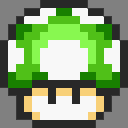

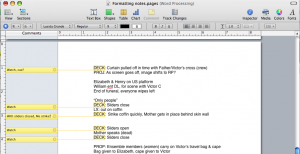











 While in the five years since I switched to Mac I have grown to love Apple’s style of hardware and software that “just works,” I still like to know that I have control over the way things work and can customize them to my liking. For the most part I haven’t felt that being a Mac user has taken away my ability to customize, but sometimes that means replacing Apple’s built-in apps with 3rd party replacements. Missing Sync instead of iSync, Firefox instead of Safari, and the biggest of all, Office.
While in the five years since I switched to Mac I have grown to love Apple’s style of hardware and software that “just works,” I still like to know that I have control over the way things work and can customize them to my liking. For the most part I haven’t felt that being a Mac user has taken away my ability to customize, but sometimes that means replacing Apple’s built-in apps with 3rd party replacements. Missing Sync instead of iSync, Firefox instead of Safari, and the biggest of all, Office. When 42nd Street started rehearsals last month, there were a lot of changes in the schedule every day, and I needed to produce new and easy-to-read schedules pretty much on the spot. Taking time to format them and make them look pretty was time we didn’t have. And they had to be easy to read as they were being made, so that we could see problems, like time overlaps or too many rehearsals scheduled in one room. Despite being in full anti-Pages mode at the time, I knew that this particular job was perfectly matched for Pages. It can look pretty, and it can look pretty immediately. I made a table, created the right number of columns, and began dragging things around to form our schedule, merging and dividing cells as needed. At right you can see an example. Stuff is just typed in without any thought to formatting, and it looks clean and legible. I would save a copy every day as a PDF to be e-mailed to the cast. Pages can also save in .doc format, but I prefer PDFs more and more as different versions of Office can screw up margins and formatting, and if the document won’t need to be edited by the recipient, I prefer the safety of knowing it will look exactly as I intended.
When 42nd Street started rehearsals last month, there were a lot of changes in the schedule every day, and I needed to produce new and easy-to-read schedules pretty much on the spot. Taking time to format them and make them look pretty was time we didn’t have. And they had to be easy to read as they were being made, so that we could see problems, like time overlaps or too many rehearsals scheduled in one room. Despite being in full anti-Pages mode at the time, I knew that this particular job was perfectly matched for Pages. It can look pretty, and it can look pretty immediately. I made a table, created the right number of columns, and began dragging things around to form our schedule, merging and dividing cells as needed. At right you can see an example. Stuff is just typed in without any thought to formatting, and it looks clean and legible. I would save a copy every day as a PDF to be e-mailed to the cast. Pages can also save in .doc format, but I prefer PDFs more and more as different versions of Office can screw up margins and formatting, and if the document won’t need to be edited by the recipient, I prefer the safety of knowing it will look exactly as I intended.
