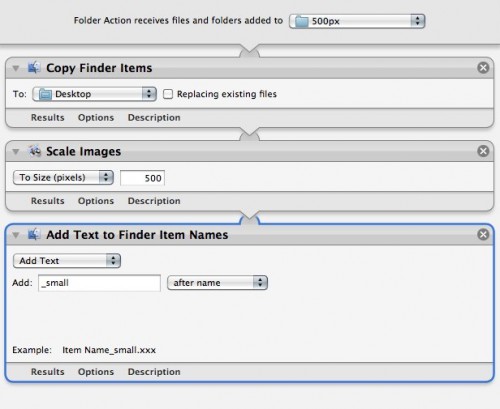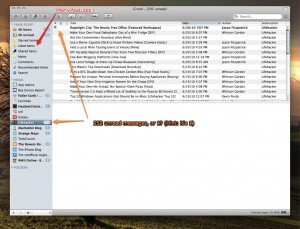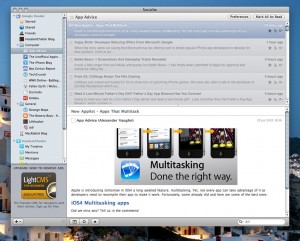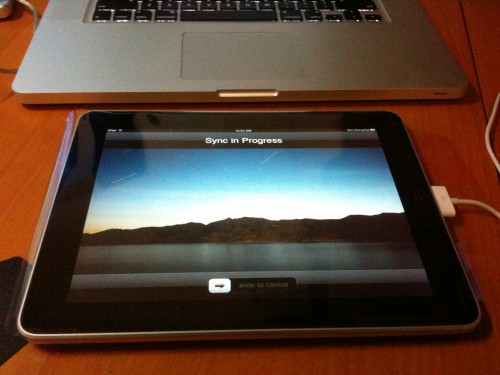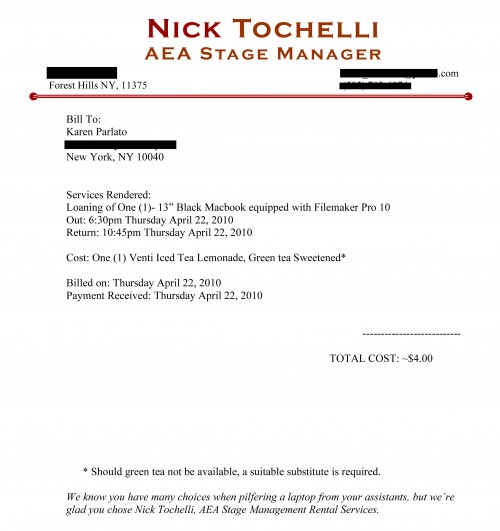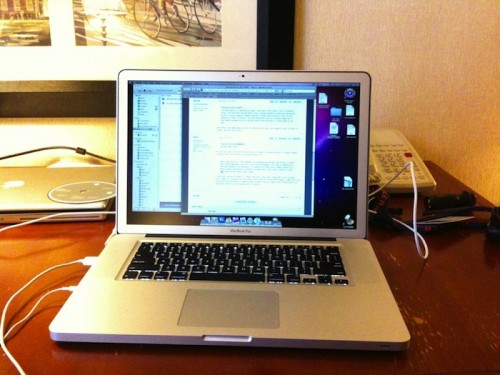My Macbook Pro needed an exorcism. There was something just not right with it. It’s not like my first Mac, which was a 2002 PowerMac that to this day just spontaneously freezes and kernel panics with no provocation, despite passing every hardware test known to man. It was thankfully more subtle and less disruptive than that.
Let me tell you about how it began. This machine came with 4GB of RAM. My previous machine also had 4GB of (third-party) RAM, of an inferior kind (DDR2 as opposed to DDR3). Knowing how advanced the i7 chip is compared to my 2007 Core2Duo, I expected that with an equal amount of RAM, and literally the same hard drive, this machine would be the same, only faster. Well in real-world use, it wasn’t noticeably faster. In fact sometimes it almost seemed slower. Things that are heavily RAM-dependent (such as boot-up time) were slower. I’ve never sat there with a stopwatch, and I couldn’t actually do a side-by-side comparison, because the hard drive had moved and now I can’t test the original speed of the old computer, but when I originally got the 4GB of RAM in the old machine, I was amazed how fast it booted. This machine was not as impressive.
Parallels
Parallels is a virtualization software that allows you to run Windows (or whatever you want) while booted in Mac OS. It ran terribly on this machine. I mean so bad — so embarrassingly bad — that if there were some incompatibility with i7 MBPs there would be a huge outcry and people would be demanding an immediate patch or their money back. Even when I reduced the RAM and video RAM assigned to the virtual machine to pathetic levels, it was still slow as hell. At a reasonable level (say half the actual hardware capacity) it completely consumed all resources and the computer was totally useless in both OSes. And yet the Parallels user help forums don’t say anything about the current version running particularly badly, or having a problem with the new Macs. So I’d started to become convinced maybe it’s just me.
Quitting Programs
Lately I’ve had a few programs that have been spontaneously quitting upon launch. DVD Player and the text editor WriteRoom seemed to be the most common. Eventually I got WriteRoom running after what I think was a corrupted text file that it kept trying to re-open on launch. But DVD Player still quit on launch sometimes, and then 5 seconds later worked fine. Because of these problems I’ve been looking at Activity Monitor to see if anything looks odd. What I’ve noticed (sometimes connected to the quitting, sometimes not) is an obvious memory leak.
Memory Leak
There was a huge memory leak somewhere. Because of it (and rebooting into Windows for gaming) I have been rebooting my computer usually once a day, so I knew it wasn’t taking very long for the leak to grow to be a GB or more. Of course there are any number of things that could be causing it. Safari and associated plugins can cause problems, or some 3rd-party app could be buggy, but as it’s gotten worse I’ve been using less and less of my apps to try to eliminate possible suspects. I’ve been on Apple’s support forums looking for a large number of complaints of a memory leak, but I didn’t see much that points to a flaw affecting all users of 10.6.4 or anything like that. In one case, a user mentioned that it could be caused by faulty memory, and in light of the history listed above, that’s the first time I started seriously considering a hardware problem.
If I’m having software problems, and not anything really disturbing like kernel panics, I will always blame it on software, but the fact is, I’ve been very disappointed with the performance of this machine since I got it. It’s not worse than my old one, but it’s not better, and lately I’ve been on the verge of looking into getting 8GB of RAM. I almost blogged something about it last week — “since when is 8GB of RAM necessary for a computer to feel fast? ” — but I stopped when I couldn’t find the exact quote from Bill Gates about “640k is enough memory for any computer forever,” and moreover discovered that he probably never even said it, which crushed my ideas for an opening line for the post. The point is, I stopped just shy of going to Crucial and finding out just how much 8GB costs these days, since obviously 4GB is yesterday’s news.
I ran Apple’s extended hardware test and it came out fine. My experience and understanding about the way the universe works is that Apple’s hardware test has never identified a hardware failure on anybody’s computer ever, and is generally considered only a first step to save you time in the case that your hardware is extremely messed up (in which case you probably didn’t need a test to tell you something was wrong), otherwise you need to use more advanced third-party solutions. Which are complicated and if you do it properly, involve booting into single user mode and using the console.
I went back to the Apple forums looking for anything else, and somebody’s post said something like “sounds like bad RAM, make sure it’s properly seated.” Now that sounds really obvious, and in all my experience of bad-RAM-like symptoms in 20 years of using computers, that has never been the problem, but of course it’s one thing to check, sort of like if your toaster won’t work and the first step is “is it plugged in?” And I suddenly realized that I have never reseated the RAM since getting this computer. I opened it up to change the hard drive when I got it, but I never had any reason to touch the RAM. So I figured it couldn’t hurt to pop them out and put them back.
On Mac laptops the two sticks of RAM are one on top of the other. The first one looked pretty normal, but I held out hope that maybe there was some tiny gap not perceptible to the human eye, but that on reseating would make a better connection. I popped it up, and as I pulled it out I couldn’t believe what I saw below it: the second stick was not just maybe-kinda-sorta-not-all-the-way-in. It was sticking up! Generally you put the stick in at about a 30-degree angle and then push it down until it clicks into place on both sides. The stick was at that 30-degree angle, or as far up as it could go with the other stick properly seated on top of it. It was amazing, and explained everything. I have always felt like the computer was performing like it had half the RAM it should, and within a day or two of owning it, I had gone into System Profiler to check, because I suspected that one stick might not be detected. Obviously the connection was made enough that the system reported the 4GB, but in practical use only one stick was doing most of the work.
It’s rather early to say, but the first boot-up was at least as snappy as my old MBP. I assigned 2GB of RAM to Parallels and started it up, and it’s happily and quickly booting Windows XP in the background as I type. I mean easily 20 times faster than it did before — in a few seconds, compared to minutes of freezing the whole computer before I could even get it to abort the whole pathetic attempt at computing. I feel like Parallels is responding faster than Boot Camp does. Which is actually possible, considering that Boot Camp must have been running off roughly 2GB this whole time anyway.
I’m really shocked that the system ran as well as it did for so many months with a problem like that. I have been satisfied with it, but I was disappointed that there wasn’t a noticeable performance improvement compared to a 3-year-old machine, and the particular difficulty it seemed to have with RAM-intensive tasks confused the hell out of me. Now I’m excited to find out just how good of a machine I really have had all along. I’m sure I will need to revisit my review, which was kind of lackluster and unfinished, because I kept waiting for something to be able to point to to say, “Look, this is faster!”
Take for example this summary:
I’ve now had the machine for almost three months, and my assessment is that it’s good but not incredibly noticeable during normal use. Maybe the bottleneck is still the hard drive, and that’s why it feels exactly the same as before. My hope when I bought it was that maybe a year or so later, an SSD drive of respectable size would be available for a reasonable price. And I’m sure sometime around then, 8GB of ram would be really cheap. I haven’t quite mentally grasped the situation of 8GB being a “normal” amount of RAM yet, but when it’s cheap enough, I’ll buy it just because, and maybe I’ll see why. When I bought my last MBP I bought 4GB of RAM (which was relatively expensive at the time) because I was using the machine to run full-motion-video-with-audio projections for Singin’ in the Rain, and it made an enormous difference overnight — just before we opened we increased the resolution of all the videos, and they looked much better, and played much more smoothly. So I’m sure with the quad core and everything else, this thing has more power under the hood that I would find if I was doing more video and other demanding activities.
It’s pretty much all right there: the fact that it’s not faster, the fact that the 4GB of RAM and 7,200rpm hard drive inexplicably doesn’t seem to be enough. It didn’t make sense. And if the solution is that simple, I look forward to changing that review very soon!
And one final thought: I mentioned in my review how I don’t read about benchmarks, don’t perform benchmarks on my own machines, and in general don’t care about more details than “slow,” “fast,” or “OMG really fast!” Well the funny thing is, if I had run some benchmarks on the machine for my review, I probably would have realized right away that it was scoring far worse than published reviews. That’ll teach me.