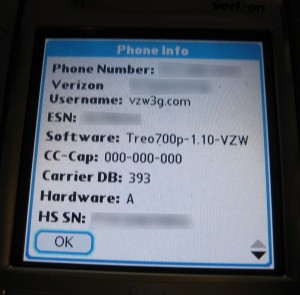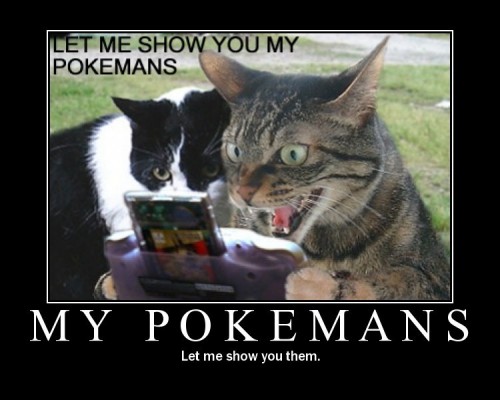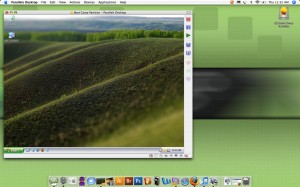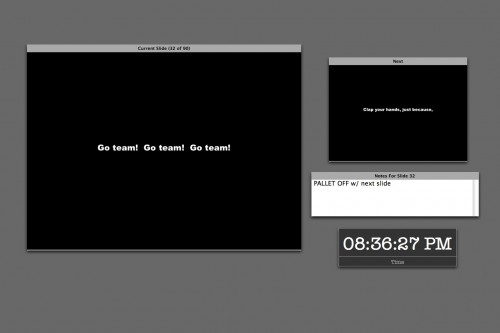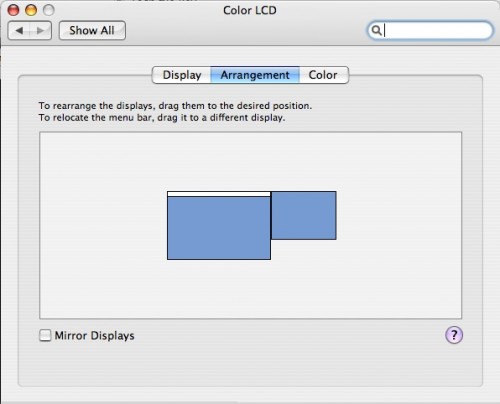Missing Sync is pretty much the only decent way to sync various PDAs with Macs these days. The Palm version just recently moved to version 6.0. Along with a bunch of exciting improvements came one incredibly ugly set of new icons that one would be unlikely to recognize as having anything to do with Palms. See here:
![]()
Color icons in the menu bar?! Are they crazy? Not to mention that a bumpy orange ball saying “Pa” is not the most intuitive abbreviation for the Palm logo.
I got really sick of this really fast, so as soon as I had a moment I set about designing new icons so I didn’t have to look at that mess. At first I intended it only to preserve my own sanity, but then decided that perhaps the rest of the world could use an alternative as well. Because the MS icons are interactive, both in the dock and in the menu bar, it’s more complicated than replacing your normal OS X application icon. It requires going inside the app file itself and replacing various .icns files contained within the package. Fortunately I’ve gone through most of the trouble myself so with a little clicking and dragging you can replace your icons.
This is my icon set:
For the main application icon you have your choice of a variety of Treo models and colors (I think I got all of them starting with the 650).

Here you can see the various states of the menu bar, and what the dock icon looks like with the little sync progress bar over it.
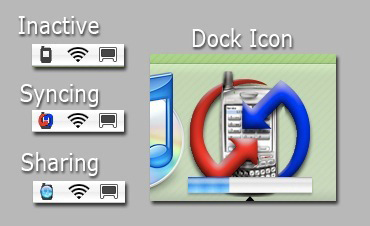
Installing the Files
If you want to be safe I’d suggest before replacing any files to drag the old ones to a folder somewhere where you can keep them if you have a problem, or if you really like orange balls that say “Pa” and want to go back to them.
- First download the file MSicons.zip and unzip it.
- In the folder “App Icons” you will find many subfolders with the names of various Treo models. Find the one you want, and inside will be the file missingsync.icns with the image of that Treo.
- Find your Missing Sync application file (by default it should be in /Applications/Missing Sync for Palm OS — I assume it’s similarly named if you have the Windows Mobile version and want to apply these icons)
- Right-click on the app and select “Show Package Contents.” This will pop up a new window where you can see the files within the application.
- navigate through Contents/Resources and inside the Resources folder you’ll see lots of icons. This is where you drop your missingsync.icns file to replace the app’s icon. It will ask if you want to replace the file, and you can just say yes, or remove the old one first if you want to keep it somewhere safe.
- Back up one folder and you will see in the Contents folder another called SharedSupport. This contains little mini-apps that do various things.
- Right click on “Missing Sync Menu Bar” and select “Show Package Contents”
- Again go through the “Contents” folder to “Resources,” where you will find another bunch of icons.
- In the zip file you downloaded is a folder called “Menu Bar” with five files. Those five files get dragged into the Resources folder to replace the menu bar icons. Again, either agree to replace, or pull out the old ones first.
- You can now close any windows you have open and you will be ready to go. Logging out is the simplest way to see the changes applied.
Hope you enjoy the icons. Please let me know if I’ve left out your favorite Palm.