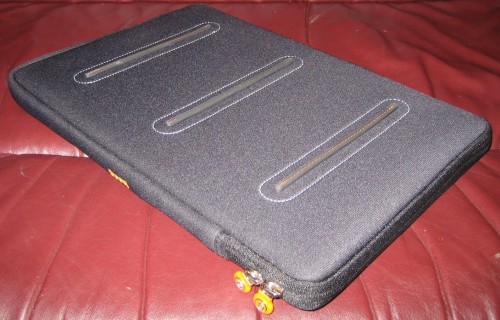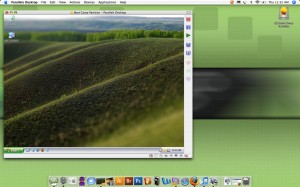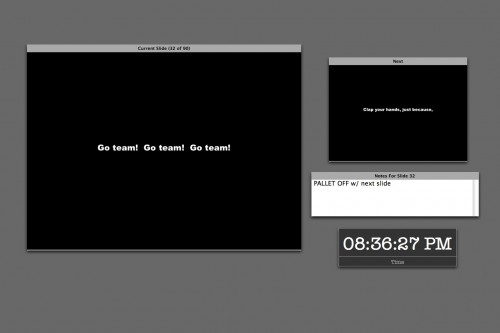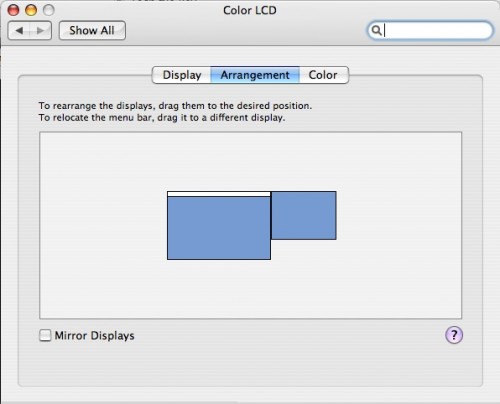It all started under the truck. This is me, in St. Louis, being cute and acting like I’m pulling the truck. Oh, so funny! What a great Facebook picture! But this fun Facebook picture did not come without sacrifices. As we had just left the bus, I had my usual computer backpack on my back, and I specifically left it on for this picture, hoping it would sort of look like I had some kind of harness on helping me to pull the truck. Well what ended up happening was that all the grease under the trailer (which I assume is what makes it able to slide onto the tractor so easily) got all over my bag. I mean all over. If you have not crawled around under a truck, I don’t think you can conceive of this much grease. At first I thought my bag might be a total loss, but over the two or three days in St. Louis, I decided to clean it, with a variety of products suggested by my colleagues. I had some success with dishwashing detergent, but the bag was still stained and vaguely slimey. I bought a cute Jansport sling-style bag in the college bookstore to use until my bag either dried out or was given up on, and while I’m glad I have that bag for other uses, it was never big enough to replace my primary computer bag (which was a Victorinox laptop backpack that I can’t even find a picture of anymore.) My bag had these kind of cool rotatable straps that were connected to a flexible plastic plate inside the bag. The plate had started cracking, and I was growing concerned that one day the whole thing might crack off and the bag would become a useless pile of jello. So I was starting to keep my eyes open for a suitable replacement. You may know, I’m a bag whore — I’ll buy a bag for any specific purpose or situation, but my computer bag almost never satisfies me, because it must be able to do everything. So I stick with the same one for a long time, not because I’m being frugal or rational, but because I rarely find one I find acceptable for such an important job.
It all started under the truck. This is me, in St. Louis, being cute and acting like I’m pulling the truck. Oh, so funny! What a great Facebook picture! But this fun Facebook picture did not come without sacrifices. As we had just left the bus, I had my usual computer backpack on my back, and I specifically left it on for this picture, hoping it would sort of look like I had some kind of harness on helping me to pull the truck. Well what ended up happening was that all the grease under the trailer (which I assume is what makes it able to slide onto the tractor so easily) got all over my bag. I mean all over. If you have not crawled around under a truck, I don’t think you can conceive of this much grease. At first I thought my bag might be a total loss, but over the two or three days in St. Louis, I decided to clean it, with a variety of products suggested by my colleagues. I had some success with dishwashing detergent, but the bag was still stained and vaguely slimey. I bought a cute Jansport sling-style bag in the college bookstore to use until my bag either dried out or was given up on, and while I’m glad I have that bag for other uses, it was never big enough to replace my primary computer bag (which was a Victorinox laptop backpack that I can’t even find a picture of anymore.) My bag had these kind of cool rotatable straps that were connected to a flexible plastic plate inside the bag. The plate had started cracking, and I was growing concerned that one day the whole thing might crack off and the bag would become a useless pile of jello. So I was starting to keep my eyes open for a suitable replacement. You may know, I’m a bag whore — I’ll buy a bag for any specific purpose or situation, but my computer bag almost never satisfies me, because it must be able to do everything. So I stick with the same one for a long time, not because I’m being frugal or rational, but because I rarely find one I find acceptable for such an important job.
All this to say, this is not just any bag review of some bag I saw that I thought might be cool to try. This is the decision to replace the bag, the one that in a few cubic inches allows me to bring my stage managementy goodness wherever I go — safely, comfortably, and with the ability to fit and organize every item that I deem must be with my person at all times.
Needless to say, I did a lot of research. One major factor that immediately excluded a lot of bags is that I refuse to buy a bag with a dark or black interior. There is no good reason that the interior fabric of a bag should make it difficult to find things inside. There aren’t that many companies that take this seriously, and Booq stood out as one of the few that had an obvious understanding of the benefit of a brightly-colored interior.
Booq is a small company that seems to aim their products at Mac users without exactly excluding others. I’m guessing the reason for this is that their M.O. seems to be that they make really really expensive bags. Really nice, really thought out, really expensive bags. And the mentality of the average Mac user is probably more in line with that philosophy of “Yeah I spent a whole lot of money on it, but look, it’s awesome!”
They seem to have a lot of cool bags for different purposes. What I wanted most in mine was capacity and organization for lots of small accessories, while not being too huge for my small body. I found the Python Pack most to my liking. It’s designed for photographers, and comes with a matching camera case that has dividers which can be arranged to fit camera, lenses, and other accessories, and then the whole case slips into the bottom of the main compartment. The idea as best I can tell is that you have your laptop, accessories, memory cards, and camera gear, and then a little room for some extra stuff. I wasn’t so interested in the camera bag, but the size of the spacious compartment, and the many pockets and slots for storage appealed to me, so I gave it a try. Because it doesn’t seem to be carried in stores, I had to make something of a leap of faith. Thankfully, I ordered it from ebags.com, who I’ve always had good luck with, and who happen to have a generous return policy, so if I decided that this bag I paid $300 for, sight unseen, was not the perfect bag for all my needs, I could return it.
Due to my laptop dying on me, it’s taken me longer to finish this review than I had intended, which is good because I have had more time to truly live with the bag. I am still completely happy with my purchase, and this is definitely going to be my main bag for a while. Now on to the details.
List of Pockets and Compartments
I’m a little too happy to have Photoshop back, so I made a fancy list. Do you hate me? I hate me a little. Click for full size.


I didn’t get so fancy for this one. There’s just a pocket on each shoulder strap. Because the straps get bent around your body, I wouldn’t really advise putting anything in them that might not like getting bent. I usually keep gum in them. It would be good for an iPod smaller than an iPhone.


Basic exterior view. Henry V luggage tag not included!

PROS:
CONS:
Camera Case
 The camera case is really too big for the bag. Even with all the interior pockets empty, the case has to be forced just to get through the opening of the bag. Also, it’s too tall to have it sitting in the bottom of the bag and still be able to get a binder upright above it (you can kind of fit one diagonally, but it’s awkward.) I try to travel with my script in my bag as little as possible, but to be unable to makes me uneasy. While experimenting with this, I discovered that my printer (Canon i70) does indeed fit sideways in the bag, just barely, which helps justify using the camera case in certain situations. Case, printer, script and laptop is never going to happen, though.
The camera case is really too big for the bag. Even with all the interior pockets empty, the case has to be forced just to get through the opening of the bag. Also, it’s too tall to have it sitting in the bottom of the bag and still be able to get a binder upright above it (you can kind of fit one diagonally, but it’s awkward.) I try to travel with my script in my bag as little as possible, but to be unable to makes me uneasy. While experimenting with this, I discovered that my printer (Canon i70) does indeed fit sideways in the bag, just barely, which helps justify using the camera case in certain situations. Case, printer, script and laptop is never going to happen, though.
I’m not a photographer, so I really had no use for the case, but I thought it might be fun to play with the provided partitions and use it to hold other goodies of an electronic nature. It holds most of the gaming peripherals I travel with on the road: mouse, USB hub, and gamepad, as well as my backup hard drive. I brought the case on this leg of the tour, and it was a stupid idea. It takes up way too much space for its usefulness. Keeping it in the bag on a daily basis is not a good use of space, and the important stuff, like my mouse and backup drive, live perfectly well in the pockets within the main compartment of the bag itself — pockets which ironically can’t be filled when the camera case is in the bag.
At any rate, the case would definitely be useful to bring along in more casual situations where I would not need to carry a binder. For an overnight trip, for instance, there would be just enough room left in the bag for some clothes and other small items.
Here’s how I set up the dividers for my HD and gaming stuff (that’s mouse on the left, HD top center, USB hub upper right, and gamepad at the bottom.)

Below is a picture of the bag with the camera case in it, and my printer on top.

Commuter Report:
My first commute with the bag went surprisingly well. All I had in it was my laptop and the accessories I permanently carry (which is a lot of stuff). The bag was very well balanced, and as a result felt much lighter than it was. My morning train was pretty packed — I got a seat, but I was crammed in, so it was a good opportunity to check how well the bag can be contained on one’s lap without spilling over into someone else’s personal space. While it is much more rigid than a normal backpack, it can still be squeezed into a smaller footprint if need be. The sturdy handle on the top is also nice. It’s big, padded, and strong enough to really be used to drag the bag around with a lot of heavy stuff in it.
World Traveler Report:
The bag has been nice to fly with. Again I was nervous about the fact that it’s kind of rigid, but I have found it fits beneath the seats of every plane I’ve been on, including some tiny puddle jumpers. On a couple it has been really tight, though. It does fit in the overhead compartments well, too, if you can tame the straps from going everywhere. When I fly I tend to take the little tiny electronic crap out of my bag as much as possible so the TSA people don’t freak out and have to look at all of it. On my first flight with this bag, I didn’t really do that, and sure enough it had to be hand searched. But because there are enough pockets for everything to have its proper place, that didn’t take long.
Work Report:
I really love the fact that the bag naturally stands upright. It just makes getting into it easier. The rigidity is also nice since you don’t have to dig around, everything is exposed. I keep my laptop charging cable in the inner pocket on the flap, which makes it very heavy. When the bag is largely empty and the charger is still in the pocket, it does have a tendency to fall over, but that probably serves me right for packing it that way. The handle on the top is very sturdy for wrestling with the bag and dragging it under my desk, into the junk bunk on the bus, or anywhere I need it to go.
In Conclusion:
I have no regrets about buying this bag. It’s very expensive, but so far it’s been worth it, as I haven’t seen another bag that meets my needs so well.
And finally, here’s a view of the bag carrying a theoretical load of two large scripts, my printer, and computer (for those who really care about the distinction, that was my 15″ Powerbook standing in for the picture, my Macbook Pro was busy doing something — it’s a little bit longer and thinner than the PB.) You can also see one of the padded inserts that comes with the bag, so that it can fit Macbooks from 13″ (where you would use both pads) to 15″ (with one pad) to 17″ (no pads needed).

You can see in some of the other pictures that I have an inner sleeve in the laptop slot. That is one I just bought, also made by Booq, although it’s not particularly marketed as an accessory for this bag. It’s their Taipan Skin sleeve, which comes in a couple colors. The black one pretty much matches this bag. It has three little rubbery stripes sewn on it, which give it a little more protection and grip. The zipper wraps around two sides of the bag, so you can take the computer out horizontally or vertically. There are also two zippers. I have the medium model, designed for the 15″ MacbookPro. If you’re curious, Booq makes it clear that it fits both current (unibody) and previous-gen MBPs. Mine is previous-gen, and the fit is very snug, but not too snug. I don’t have a current-gen model to test it with, so I can’t say for sure how it would fit, but I’d guess it wouldn’t be swimming in it. It’s a little tight to just slip the computer in when it’s inside the laptop slot in the bag, but I like traveling with a sleeve because it allows me to carry the laptop around by itself with some protection, when it’s overkill to take my whole bag, such as running into the theatre for a minute from the bus, or going up to the booth during a show.