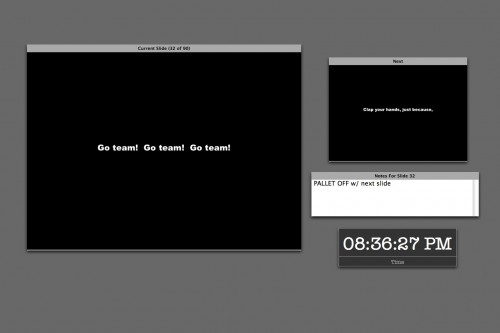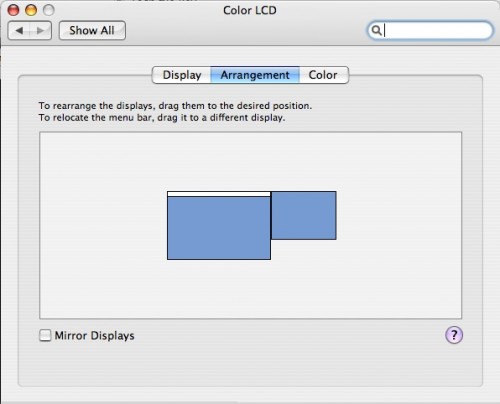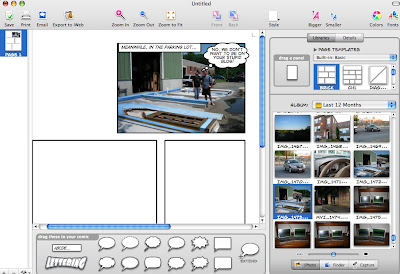Since I got my Macbook Pro, I have been busy with some other purchases that I’d been waiting on to go along with it.
Since I got my Macbook Pro, I have been busy with some other purchases that I’d been waiting on to go along with it.
Adobe CS3 Design Standard
I plan to use this for a long, long time, especially since it could take me the better part of a decade to come up with money for an upgrade. This one arrived most recently and I haven’t actually spent much time working with it yet. After an installation that seemed to take forever, I’ve mostly just been using the Adobe Bridge app to organize my commonly-used images and give them keywords and stuff. I mentioned that I find iPhoto unsatisfactory for my image-organizing needs, and Aperture and Lightroom too expensive. This fills the gap in some ways, at least. I’m looking forward to playing with it more.
4GB of RAM
I was planning to wait a while on the RAM upgrade, but when concerns came up about the quality of video playback on the projections for Singin’ in the Rain, I decided to have 4GB sent overnight from Crucial so they would arrive in time for tech. Crucial’s $369 was not the lowest price I found, but I’ve ordered from them several times before and trust their quality and service. The RAM arrived in the morning on the first day of tech, but as the computer was already busily projecting things, I didn’t get a chance to do the upgrade until the meal break. When I did, it was pretty amazing. After putting in the new RAM and screwing the cover back on, I turned it on and it flew through the boot-up process. The loading OS X progress bar went by so fast it was almost invisible. Don’t get me wrong, it’s not some magical instant-everything solution. There are some things that happen very fast and others that go along as always, probably due to the rather unimpressive hard drive I wound up going with.
External Hard Drive
 I mentioned before that I didn’t bring a backup drive with me to Waltham, because I was waiting to buy one for the new computer. What I really wanted was an external enclosure offering Firewire 800 and USB 2.0, not requiring its own power source, and holding a 2.5″ drive that would be the same capacity and type as the one inside my MBP (thus the reason for waiting), so that in the event of a HD failure I would have an immediate replacement.
I mentioned before that I didn’t bring a backup drive with me to Waltham, because I was waiting to buy one for the new computer. What I really wanted was an external enclosure offering Firewire 800 and USB 2.0, not requiring its own power source, and holding a 2.5″ drive that would be the same capacity and type as the one inside my MBP (thus the reason for waiting), so that in the event of a HD failure I would have an immediate replacement.
So upon purchasing the MBP, I hopped on to Newegg and was surprised to find that the number of 2.5″ enclosures with FW800 and USB is… ZERO. After some Googling, I found a total of ONE. I wound up ordering both enclosure and drive from a company I’ve never purchased from before called OWC (Other World Computing). They specialize in hardware for Macs. They make this enclosure which looks nice, it’s clear, which is kind of cool. It comes with cables (which is good cause I’ve never had a reason to buy a FW800 cable before), and it even includes the power adapter should I ever want or need to plug it in. The HD I got is a Western Digital SATA 160GB 5400rpm, same specs as the internal one I have (I thought I might go bigger, but it was significantly more expensive, and I prefer to have the drives just be clones of each other anyway). The drive and enclosure went together easily, and it seems to be working well. FW800 is faster than USB 2, although nowhere even near the theoretical speed. I’m averaging about 15-20mbps when backing up, under USB it was about 7mpbs. The backup software I use is Intego’s PersonalBackup, which is the first backup software I have ever found to be user-friendly enough to actually get me to backup regularly.