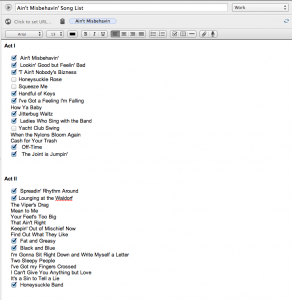 Just a quick use case for Evernote in rehearsal.
Just a quick use case for Evernote in rehearsal.
Right now we’re still focusing on music, so one of the few things to track in rehearsal is what songs we’ve covered. That’s the biggest challenge on this show — there are 31 of them.
When I’m PSM, I have a ridiculous database that tracks things like this, but this is a pretty simply-structured show, being basically a revue, with minimal blocking, sets and props, and most of what the database does is either not needed, or not needed when I’m the ASM.
Back when I was doing pre-production I made myself an Evernote note with the names of all the songs, because I wasn’t familiar with the show and knew I’d need to be referring to it often. If I were really on top of things I’d have the names of the characters who sing them on there. Maybe that’s my next project.
I didn’t really plan this, but I had nothing to do in rehearsal, and when I have free time when assisting, I do one of two things: create more paperwork than I probably need, and monitor things that the PSM is already doing, just in case it becomes helpful to have that redundancy — for instance if the PSM needs to be out of the room for an extended period he will miss some of what we were working on, and my paperwork can be used to double-check his list for the report.
So I started using my note to not just list the songs, but to check them off as we learn them. I love checkboxes in Evernote. On the Mac you can make them quickly with shift-command-T. I have a suspicion it’s shift-ctl-T on Windows. The system I came up with is that when we start a song, it gets a checkbox. When the song is completely taught it gets a checkmark.
Nothing fancy, but sometimes Evernote is so open-ended that I don’t quite know what to do with it. So here’s an example.
I only wish the iOS client didn’t crash so much. I would keep my run sheet on it. But I can’t have a run sheet that crashes just before a scene change, or loses its most recent changes, and I feel like that would happen at least five times a day, which is five times more per run than I can accept. Currently I’m writing the run sheet in Word. I’m not sure yet what method I’ll use during tech. It will very likely be paper.


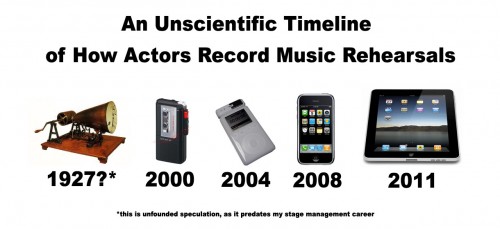
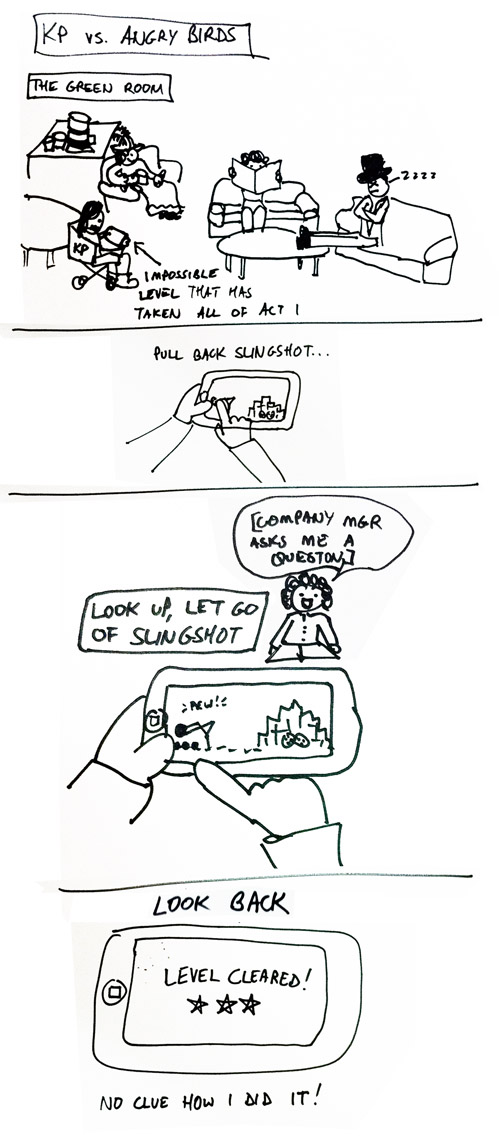
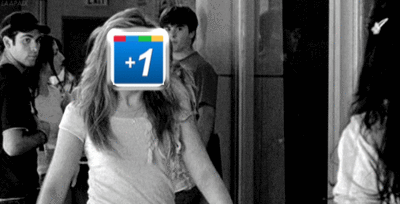
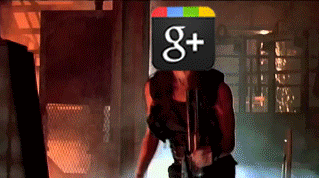
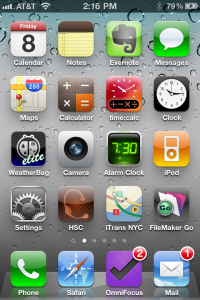
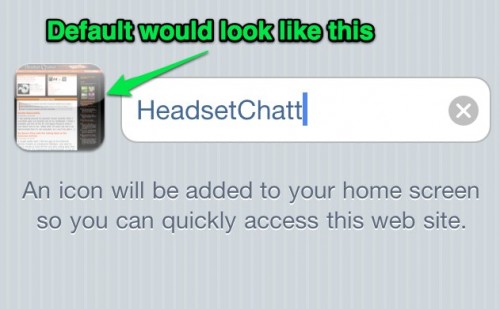
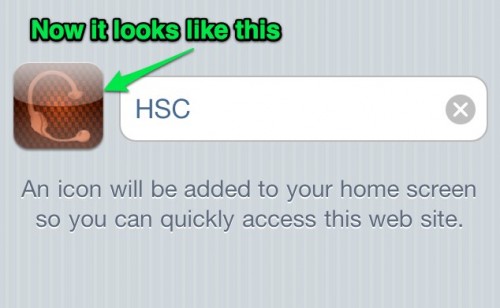
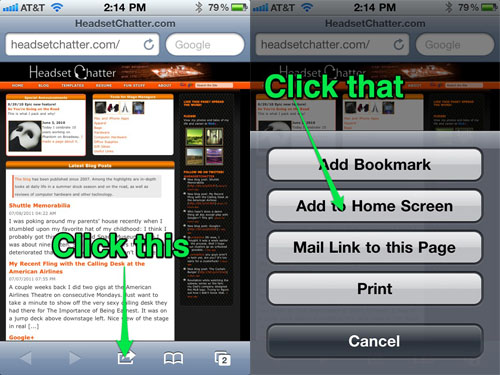
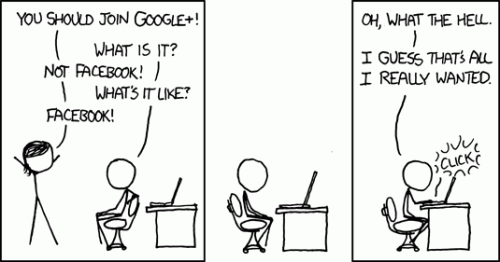
 I learned something today. I don’t know when it happened, but I feel like I don’t take the time to have my finger on the pulse of the computing world anymore. This one slipped by me at least a year ago, probably much longer.
I learned something today. I don’t know when it happened, but I feel like I don’t take the time to have my finger on the pulse of the computing world anymore. This one slipped by me at least a year ago, probably much longer.


 The other mechanical keyboard relatively easily-purchased in the US is the new
The other mechanical keyboard relatively easily-purchased in the US is the new  I know I have a lot of Mac-owning readers, and I just want to make sure you’re aware of a sort-of-buried system preference setting for using third-party keyboards.
I know I have a lot of Mac-owning readers, and I just want to make sure you’re aware of a sort-of-buried system preference setting for using third-party keyboards. 